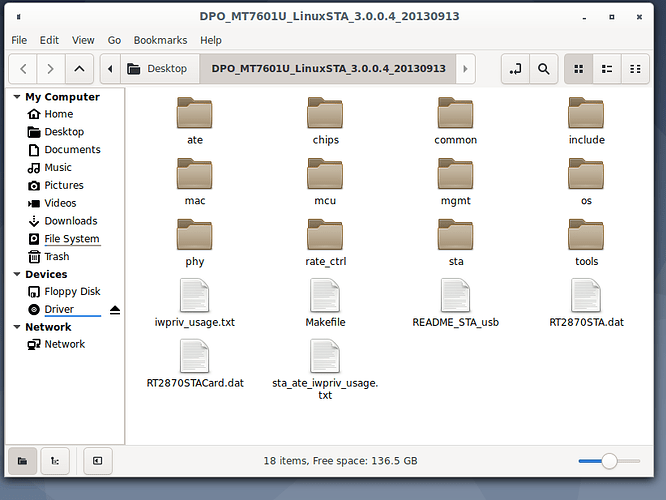I`m new here & Linux also so be patient.
The problem is i deleted Ubuntu Most current version - 20.4 i think but after deleting it and installing debian 10.4 deb would not find the firmware for both wired & wireless connectionsm but i have not had this problem before uninstalling Ubuntu. I have been able to run 2 different live distros and full install 1 of them and delete it with no problem, they always connected even though i formatted with a 3rd. party tool & Linux, i do this before installing any OS but never any problem until now with ubuntu. The firmware is the nic card and got this Firmware mt7601u.bin could not load - This is my nic card firmware but never had this problem before and was using a wireless connection not a wired 0ne but did try wired with the same result. The new debian iso 64 bit will not load past the file check even though i choose to cancel it ctrl + c but it will not cancel it, i also had to restart 3 times to get this far. When i installed i choose the encrypted filesystem it took the password but the other problems described above is as far as i got. Again this is the first time i have had this problem & after deleting Ubuntu only. The installation screen & procedure for the new debian are entirely different also.
Hello and welcome here.
It seems you are facing multiple problems here, so let’s divide them apart.
The problem with the wifi is probably because of the nonfree drivers that come with Ubuntu (and derivates). Debain does not contain any of those, so the problem with the wifi may come from there.
Why you can’t connect via ethernet, does not make sense, though.
Even Debian should have drivers for the most if not all NICs…
And by the way, I cannot conclude if you have been able to install Debian?
Welcome to It’s Foss @C.J. I believe that @Fast.Edi has a very good idea here. Solve (work on) one problem at a time.
Lets start with this...I was able to install my original debian distro i think 10.2 but the Wifi & Wired connection dont work they do not connect. I have the Driver for the USB wifi modem but dont know how to install them as there are multiple files, so i have uploaded a image with all the files for you to review and advise. Thanks C.J.
Maybe it would be a better first step to use
lsusb
and
lspci
so we can see, what kind of hardware we are dealing with here.
Here you can get the nonfree drivers.
Exctract it to
/lib/firmware
and then restart.
See also here
Can you explain the syntex to type in the terminal ?
Maybe it would be a better first step to use **Is that a 1 or l **
lsusb
and
lspci
so we can see, what kind of hardware we are dealing with here.
I downloaded the first file but the second was to complicated for me.
When i extract how to extract to the above file path /lib/firmware ? i`m not familiar with this.
Can you explain the exact way to extract to /lib/firmware ? Remember I`m new to linux so expect stupid questions.
Ok, i did the terminal thing and it returned these results. / I would also need the wired connection firmware also if possible & Thank`s for helping.
I hope this helps.
Bus 001 Device 004: ID 148f:7601 Ralink Technology, Corp. MT7601U Wireless Adapter
Bus 001 Device 001: ID 1d6b:0002 Linux Foundation 2.0 root hub
Bus 006 Device 001: ID 1d6b:0001 Linux Foundation 1.1 root hub
Bus 005 Device 001: ID 1d6b:0001 Linux Foundation 1.1 root hub
Bus 004 Device 001: ID 1d6b:0001 Linux Foundation 1.1 root hub
Bus 003 Device 002: ID 0101:0007
Bus 003 Device 001: ID 1d6b:0001 Linux Foundation 1.1 root hub
Bus 002 Device 002: ID 413c:2003 Dell Computer Corp. Keyboard
Bus 002 Device 001: ID 1d6b:0001 Linux Foundation 1.1 root hub
00:00.0 Host bridge: Advanced Micro Devices, Inc. [AMD/ATI] RS400 Host Bridge (rev 01)
00:01.0 PCI bridge: Advanced Micro Devices, Inc. [AMD/ATI] RC4xx/RS4xx PCI Bridge [int gfx]
00:12.0 SATA controller: Advanced Micro Devices, Inc. [AMD/ATI] SB600 Non-Raid-5 SATA
00:13.0 USB controller: Advanced Micro Devices, Inc. [AMD/ATI] SB600 USB (OHCI0)
00:13.1 USB controller: Advanced Micro Devices, Inc. [AMD/ATI] SB600 USB (OHCI1)
00:13.2 USB controller: Advanced Micro Devices, Inc. [AMD/ATI] SB600 USB (OHCI2)
00:13.3 USB controller: Advanced Micro Devices, Inc. [AMD/ATI] SB600 USB (OHCI3)
00:13.4 USB controller: Advanced Micro Devices, Inc. [AMD/ATI] SB600 USB (OHCI4)
00:13.5 USB controller: Advanced Micro Devices, Inc. [AMD/ATI] SB600 USB Controller (EHCI)
00:14.0 SMBus: Advanced Micro Devices, Inc. [AMD/ATI] SBx00 SMBus Controller (rev 13)
00:14.1 IDE interface: Advanced Micro Devices, Inc. [AMD/ATI] SB600 IDE
00:14.2 Audio device: Advanced Micro Devices, Inc. [AMD/ATI] SBx00 Azalia (Intel HDA)
00:14.3 ISA bridge: Advanced Micro Devices, Inc. [AMD/ATI] SB600 PCI to LPC Bridge
00:14.4 PCI bridge: Advanced Micro Devices, Inc. [AMD/ATI] SBx00 PCI to PCI Bridge
01:05.0 VGA compatible controller: Advanced Micro Devices, Inc. [AMD/ATI] RC410 [Radeon Xpress 200/1100]
02:09.0 Ethernet controller: Broadcom Limited BCM4401-B0 100Base-TX (rev 02)
Would this be correct extraction path cli command ?
mkdir -p /lib/firmware/tar.bz2
tar -jvxf Firmware -c /lib/firmware
Firmware above is just in place of the actual file name
OK, so we see some hints here.
You have a Ralink MT7601U wifi adapter and a Broadcom BCM4401 LAN adapter.
First you have to make sure, there is a directory named “firmware”.
Simply use
ls /lib/firmware
and if there’s an error, create the directory with
sudo mkdir /lib/firmware
You can extract the firmware like so:
sudo tar -xvf firmware.tar.gz -C /lib/firmware
Do not forget the word sudo , for you have to create the directory and extract the files as root (the administrator)
When done, you have to reboot and with a little bit of luck, your LAN and wifi will work…
I forgot to mention that i have unzipped the tar and have a single folder with the necessary file so what do i need to do to install just the single file in the folder but i don`t want to do it one file at a time, just all the files in the folder see image.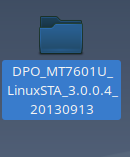
There are images for Debian which already contain the non-free firmwares. These come handy if you have a wifi which don’t work without them, and you just hardly can install the needed firmwares…
Look around here:
https://cdimage.debian.org/images/unofficial/non-free/images-including-firmware/
OK, in that case, just go to the extrected folder (which contains your single file),
look after the name with
ls
and copy with
sudo cp 'NameOfTheFile' /lib/firmware/
There’s another option however, to add the nonfree repository to your sources.list.
Maybe we’ll try this if the other options fail…
Ok, the files are in a zip folder and a UN-zipped folder so this will work with the UN-zipped folder correct ? The folder in question has many files not just one will this still work to install the firmware ? Heres a image of the folder with the files & a few folders inside - Multiple Files & Folders not just one file or folder - The actual firmwares name is at the top "DPO_MT7601U_LinuxSTA_3.0.0.4_20130913,
OK, now I’m confused…
![]()
Why is the unzipped directory named like this?
Did you just extract the mentioned file “firmware.tar.gz”?
And do you have the downloaded file still?
Then you could just perform the above command to extract it to the right place.
Let me clarify things.
The file in question is from the manufacturer CD that came with the usb modem which contains various firmware for different OS`s but this is the needed file.
I have it in a folder and a zipped folder - The folder has several files and folders containing the firmware, the firmware is not just a single file or folder but several of each.
The file name is the same name as the firmware file needed to install, this was automatic when separating it from all the other firmware for other OS etc.
In conclusion - I need to install all the files and folders in the single folder.
Another option is to convert the folder to a tar.gz format or something linux can unpack and install to firmware.
OK, this is a whole other situation.
You have a firmware from the manufacturer (which is very unusual, I think, but anyway…).
According to your screenshot, you have to read the file “README_STA_usb” first.
Maybe it clears things up.
The fact, that there is a makefile, I suppose you might have to compile the driver to get it to work.
Sorry for the confusion but remember i`m still a newbie.
I do also have a Tar.bz2 file with all the other files in it as we have discussed so, can you post the exact string to install the Tar.bz2 into the firmware directory. See the image of the file.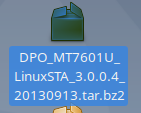
So i decided to try to download a iso with the firmware already installed but still want to learn/ try the cli firmware install and UP-date the source list.
Would this be the correct iso to download / install ? Image attached
https://cdimage.debian.org/images/unofficial/non-free/images-including-firmware/10.4.0+nonfree/amd64/iso-dvd/