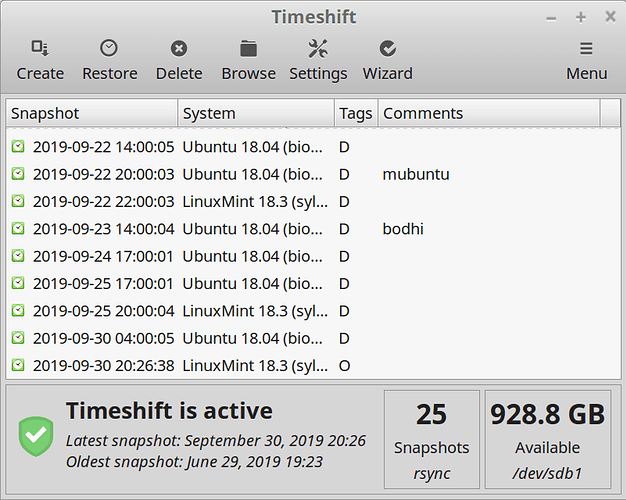Thanks Cord, that was real simple. Now I just need to read everything to make sure I don’t do something stupid
i have found that the default settings are pretty good. you just need to figure out where you want to keep the backup files (i prefer an external drive) and how often you want it to run (i like daily, but you can always run one on demand any time you choose as well). there are plenty of other options, but those are the main ones i set before creating my first snapshot. good luck ![]()
I bought a 2Tb drive simple for backups. I think I’ll probably do weekly as I’m not doing anything real important the last few years so losing a week won’t be a major issue.
i thought it was helpful to learn that timeshift can deal with multi-distro booting as well. it can keep all snapshots in the same directory and labels them so you can tell which distro they belong to. some of the 'buntus (i use ubuntu mate and bodhi which is also based on 18.04) label as just the base 18.04, but there is a handy comment option to help tell those apart.
@01101111 and all other members in the thread-- please pardon me to take such an abrupt entry. I have something to say against “Timeshift”, though I am a very basic user of Linux Mint.
But I must admit that it is a great piece if it can take full snapshot and if full system restore is required.
We basic users care for our data as re-installing from live disk is a matter of 15 mins. and if we can keep our Data containing Documents, Downloads and some folders(directories) we can have everything. In that case what is the justification of sacrificing huge space for Timeshift! Especially for those who has limited space in old machines and always fighting for saving space.
I have ample space of 1TB in my HDD and I was using “Timeshift” . But once my computer did not boot and my daughter gave me hail of thrashing for losing her valuable data. unfortunately I could not recover from a live DvD and re-installed LM again. I was penalised to purcase one external HDD in which she started keeping her data. I also did the same keeping our data safe.
A few monts ago thesame thing happened and I havn’t updated the data in Ext.HDD . I started a live session of LM 19.2 , from the terminal installed Double Commander and copied i my data in EXt.HDD from Computer’s HDD. I selected all my folders at a time and batch recovery was done .
In this connection I may mention that I have used Grsync & Back-in-time. I have not used Filezilla. But I find myself comfortable with Double Commander.
First off, I am sorry that you have lost your data and that you had problems with TimeShift.
I use TimeShift only for system backup, not for my data. And so far TimeShift has worked great for me and has saved my butt more then once.
Private data. ---- For private data I find following 3 rules have help me then once from losing data.
1 - Keep system and private data partitions and backups separate.
2 - Keep 2 copies of private data, maybe more if very important.
3 - Keep one copy of private data offline. Meaning on a storage device not attached to the computer.
System data. ---- My 3 rules to be able to recover my system.
1 - Make a backup before any changes to my system.
2 - Have more then one backup.
3 - Use Clonezilla (or something similar) to make a image backup of root & boot partition. Keep one copy offline.
Important for me.
1 - Root and Home are on separate partitions.
2 - I do not use TimeShift to backup my data, only system files.
3 - I use the ‘Backup’ Linux utility for my data (/home) and then copy the backup file offline.
4 - Backup private data often.
If you want a very storage space efficient backup solution, I recommend this.
as @easyt50 said, i am sorry to hear you lost some data. that’s always frustrating and especially so when someone else places their expectations on your shoulders.
i disagree with a couple of your points about timeshift though. it can make an entire system backup. the default is set to exclude your home folder, but you can include it if you choose to do so. the other point i differ on is the amount of space used. i just took a snapshot of my fairly new mint 19.2 vm and it was only 6.8 gb. if you were to keep 3 of those, it would take up less than 22 gb worth of space (not a minuscule amount, but certainly less than what would seem like a sacrifice on one of two 1 tb drives) because the files that don’t change are hardlinked.
i’m not trying to say timeshift is perfect. nor am i trying to say you should use it if you don’t trust it. i just have had a different experience using it than what it sounds like you had. it has saved my system a couple of times after a bad update or program installation decision and i appreciate that it is there in the background making snapshots daily in case i mess something up.
i even go so far as to create monthly clonezilla images of my entire drive (which has 4 different distros installed) as a backup for my backup. i think whatever tools you find that work for you are probably the ones you should use ![]()
A few questions about Timeshift:
- I excluded /root and /jorge directories. If I include them in snapshots and if I need to reinstall Linux Mint and after I do a restore from Timeshift I have LM completed restored?
-It’s possible to manage snapshot, i.e., I have a list with snapshots and this list will increase. Could I “compact” them or “join” them" to got only one entry? My question is because If I do a snapshot every day, after a year I’ll get 365 snapshots int the list.
-If I want to restart the snapshots, to create a snapshot form now, how can I delete all snapshots? It’s just select all and press delete button?
- If I do this, I can still restore the LM after do a clean installation of Linux Mint?
Thanks,
Jorge
whatever you include in the snapshot should be restored if you roll your system back to a previous date. i cannot personally confirm this for personal data as i have never included it, but it definitely works for system info. my understanding of part of the reason not to include personal data (or, more precisely, not have this be your only backup of personal data) is that if you include it and have to roll your system back to last week because of an upgrade error, now all of the sudden your documents and picture folders are rolled back as well and if you don’t have them saved elsewhere that would be unfortunate whereas system files/programs can all be upgraded/reinstalled with the software updater or terminal.
this is determined by the number of snapshots you set timeshift to keep for each level (daily, weekly, monthly, hourly or boot) you choose to use. for example, i keep 17 (possibly an excessive number, but just in case i realize my mistake was about two weeks ago) daily snapshots. after i have more than 17, timeshift goes through and gets rid of the ones i no longer need. so any “compacting” or “joining” would really be taken care of by choosing what number of copies you are comfortable with. for a point of reference, i still have the first snapshot i made of bodhi when i reinstalled back in june. i’m not sure how timeshift decides which snapshots to delete, but it does keep track of that stuff in the background instead of you needing to.
you can absolutely delete any or all snapshots (i deleted all of mine when i switched external hdd’s) at any time so i don’t see why that wouldn’t allow you to restart the snapshots whenever you choose. deleting is as easy as clicking on a snapshot (or possibly using ctrl + a to select them all) on the list and then clicking on the delete button at the top of the window.
i’m not entirely sure what you mean here. when you say “If I do this” what is the “this” that you are referring to?
if i understand this a bit more after reading it a couple of times, one of the things i read on the timeshift website was that as long as you have a snapshot on external medium you could load a live usb, download timeshift and restore the system without having to “reinstall”. one thing i read today was that doing so wouldn’t recreate grub since that isn’t installed in your / or /home partition whichever you choose to backup with timeshift.
to further explain the space used and why i disagreed with one of the previous comments, like i said i keep 17 daily snapshots of my primary os (bodhi) so i have at least that many (sometimes bodhi doesn’t get rid of the extras like mint and antiX seem to do more efficiently so i actually have 20 right now). i use the same external drive for my other partitions (ubuntu mate, mint 18 and antiX) so i have a few copies of each of those since i don’t boot into them enough to have all 17.
all total i have 44 snapshots that take up just under 72 gb of space. i’m not trying to say that is a tiny amount of room, but the other day when i took a snapshot of my freshly installed mint 19 vm, it was 6.8 gb. just 12 full copies of that would have me over 72 gb so the hardlinks created between copies do save a good amount of room and i know at any time i can go back a couple weeks to when my system was as stable as i need it to be if necessary.
Does that mean, you can’t choose to restore certain folders and others not? You can only restore the entire backup?
that is not a functionality that i have ever thought of trying to utilize. the only one i have ever used is the entire backup.
i don’t see anything like that in the gui options. there are cli options i have never played with because for what i have needed so far the gui just works.
you can browse the backups, so i imagine it would be possible to edit them but i have no idea if that would work for what you are asking. it is an interesting thought.
Thanks @01101111 and @Akito
for the quick answers
Understood.
I do it manually and since I use rsync I think I cannot delete all snapshots. In my case I delete all snapshots except the first, correct?
So I don’t need to keep the first snapshot?
If I need to reinstall LM and after restore the snaphots, I have all programs, user scripts, etc, installed and running as I have now?
Timeshift only restores the entire backup, correct?
i honestly don’t know how timeshift deals with which snapshots get deleted. for example, i have my first from june and random others from july, august and october plus several from this week. i have seen the command rm -rf ... run in mint in htop as my external drive blinks and snapshots are removed but don’t know what the entirety of that command is. since each new snapshot is incremental, it seems to me that there has to be some system by which mine chooses on the 18th (and every day therafter) day to transfer or re-link some of the hard-links to one of the remaining snapshots so one of the older ones can be removed.
i thought you were asking “do i have the ability to delete them all” which is why i said yes. i think keeping the first one is a good idea. i believe there is a reason my system has kept mine and discarded others in between.
well, you get all of that (programs, scripts, installed) as they were running at the time the snapshot was made. say your most recent snap was last thursday and on monday you installed minesweeper, you would not have minesweeper after you restored to last thursday’s settings.
this is my understanding. i haven’t seen anything that would indicate otherwise and i don’t see any of the cli commands that look like they would do much different than the gui ones. i ran a quick search for “edit timeshift snapshots” and didn’t get anything that seems like that would be an option.
Thanks, Cord!
![]()
.