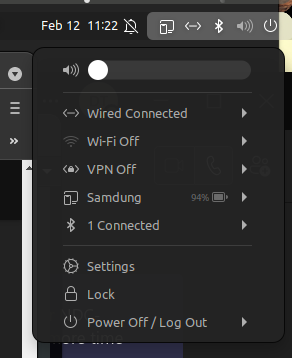Try this :
╰─➤ systemctl status NetworkManager
● NetworkManager.service - Network Manager
Loaded: loaded (/lib/systemd/system/NetworkManager.service; enabled; vendor preset: enabled)
Active: active (running) since Mon 2022-02-07 15:40:45 AWST; 4 days ago
Docs: man:NetworkManager(8)
Main PID: 1246 (NetworkManager)
Tasks: 3 (limit: 47903)
Memory: 13.3M
CGroup: /system.slice/NetworkManager.service
└─1246 /usr/sbin/NetworkManager --no-daemon
Feb 12 06:05:51 titan NetworkManager[1246]: <info> [1644617151.0401] manager: NetworkManager state is now CONNECTED_SITE
... (snip snip) ...
Feb 12 07:57:26 titan NetworkManager[1246]: <info> [1644623846.1872] manager: NetworkManager state is now CONNECTED_GLOBAL
(you don’t necessarily need sudo to query the status of a systemd service, but you could prefix that with sudo - as in “sudo systemctl status NetworkManager”)
What you’re looking for is “loaded” and “active (running)” - or any errors below those lines. If it shows something else - e.g. error, inactive, dead - then maybe try restarting it (you will need sudo) :
sudo systemctl restart NetworkManager
then check it again :
systemctl status NetworkManager
Or even maybe :
sudo systemctl stop NetworkManager
Wait 20-30 seconds, then start it again :
systemctl start NetworkManager
then check it again :
systemctl status NetworkManager
But - if that still doesn’t work - not sure how I can help - sorry… I can only make certain assumptions - e.g. your ethernet switch is also your internet / wifi router / modem device, and it has a DHCP server running and providing IP addresses via ethernet.
My ethernet link is a bit more complex, at my desk in my home office, I have a 24 port switch, that’s cabled to a 500 Mbit Ethernet over Power (Powerline) device, my WiFi modem/router is patched to another Powerline device in the kitchen - whenever anything goes wrong, power outage, one Powerline device goes offline, ethernet still works “isolated” (ethernet devices in my office can still talk to one another, but not beyond my switch), i.e. my DHCP scope’s leases are so long, devices keep their IP addresses for days before asking for a new lease, if there’s an issue with Powerline devices, I usually just pull them out of the wall and plug them back in.
Note : I just saw your update. Looks like it’s running, but you could check for any errors with (sometimes the “debug” info at the bottom of the output has clues to which files to check - not that I’ve ever had to - NetworkManager on Ubuntu seems mostly plug and play - but not always so on Debian):
sudo systemctl status NetworkManager
as my process tree looks much like yours :
ps -ef |grep -i network 130 ↵
root 1246 1 0 Feb07 ? 00:03:00 /usr/sbin/NetworkManager --no-daemon
root 1256 1 0 Feb07 ? 00:00:00 /usr/bin/python3 /usr/bin/networkd-dispatcher --run-startup-triggers
Also show us the output of
ip a
or maybe
sudo /sbin/ifconfig -a
– and furthermore –
To find out some DHCP info - something like :
╭─x@titan ~
╰─➤ sudo ls -al /var/lib/NetworkManager
total 64
drwx------ 2 root root 4096 Feb 12 08:31 .
drwxr-xr-x 87 root root 4096 Feb 11 17:38 ..
-rw-r--r-- 1 root root 1212 Feb 21 2021 dhclient-2b36729a-a43d-3d8e-a353-4763e90a0212-enp39s0.lease
-rw-r--r-- 1 root root 69 Feb 21 2021 dhclient6-2b36729a-a43d-3d8e-a353-4763e90a0212-enp39s0.lease
-rw-r--r-- 1 root root 2324 Feb 21 2021 dhclient-enp39s0.conf
-rw-r--r-- 1 root root 57 Feb 11 03:40 internal-2b36729a-a43d-3d8e-a353-4763e90a0212-enp39s0.lease
-rw-r--r-- 1 root root 55 Dec 5 18:55 internal-30729d94-0b0d-3e2d-8f53-8f6137b02626-enx1a5589a26942.lease
-rw-r--r-- 1 root root 57 Oct 21 21:43 internal-31934c8a-c65b-3c30-95e8-e699c0a44721-eth0.lease
-rw-r--r-- 1 root root 57 Feb 2 19:46 internal-50656978-691b-4c28-a80b-117c88314036-wlp41s0.lease
-rw-r--r-- 1 root root 55 Sep 28 20:20 internal-690207c9-2352-3a1d-9b68-68300d6f06fd-enx1a5589a26942.lease
-rw-r--r-- 1 root root 57 Oct 24 12:20 internal-b1ca5a16-deec-3a8f-b210-834dd65d1ad4-eth0.lease
-rw-r--r-- 1 root root 939 Feb 21 2021 NetworkManager-intern.conf
-rw-r--r-- 1 root root 69 Feb 7 15:39 NetworkManager.state
-rw------- 1 root root 32 Feb 21 2021 secret_key
-rw-r--r-- 1 root root 70 Feb 7 15:39 seen-bssids
-rw-r--r-- 1 root root 868 Feb 12 08:31 timestamps
Above - the file I’m looking for is *.lease file with my NIC device name “enp39s0”, but the slightly longer version of this file is for IPV6 “dhclient6” - I’m only interested in IPV4 “dhclient” - so :
╭─x@titan ~
╰─➤ sudo cat /var/lib/NetworkManager/dhclient-2b36729a-a43d-3d8e-a353-4763e90a0212-enp39s0.lease
lease {
interface "enp39s0";
fixed-address x.x.x.x;
option subnet-mask x.x.x.x;
option routers x.x.x.x;
option dhcp-lease-time 604800;
option dhcp-message-type 5;
option domain-name-servers 8.8.8.8,8.8.4.4;
option dhcp-server-identifier x.x.x.x;
option domain-name "LOCAL";
renew 3 2021/02/24 05:43:19;
rebind 6 2021/02/27 06:22:19;
expire 0 2021/02/28 03:22:19;
}
lease {
interface "enp39s0";
fixed-address x.x.x.x;
option subnet-mask x.x.x.x;
option dhcp-lease-time 604800;
option routers x.x.x.x;
option dhcp-message-type 5;
option dhcp-server-identifier x.x.x.x;
option domain-name-servers 8.8.8.8,8.8.4.4;
option domain-name "LOCAL";
renew 2 2021/02/23 22:11:18;
rebind 6 2021/02/27 07:56:08;
expire 0 2021/02/28 04:56:08;
}
lease {
interface "enp39s0";
fixed-address x.x.x.x;
option subnet-mask x.x.x.x;
option routers x.x.x.x;
option dhcp-lease-time 604800;
option dhcp-message-type 5;
option domain-name-servers 8.8.8.8,8.8.4.4;
option dhcp-server-identifier x.x.x.x;
option domain-name "LOCAL";
renew 3 2021/02/24 04:02:12;
rebind 6 2021/02/27 07:58:09;
expire 0 2021/02/28 04:58:09;
}
(note - I’ve “redacted” my site specific addresses with x.x.x.x)