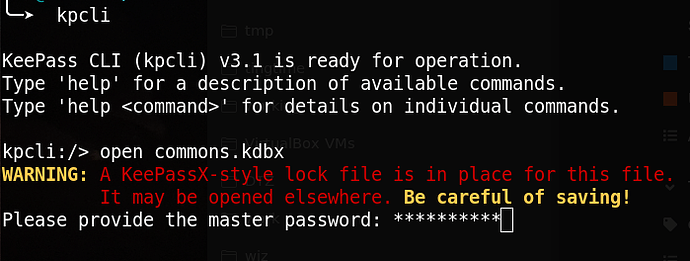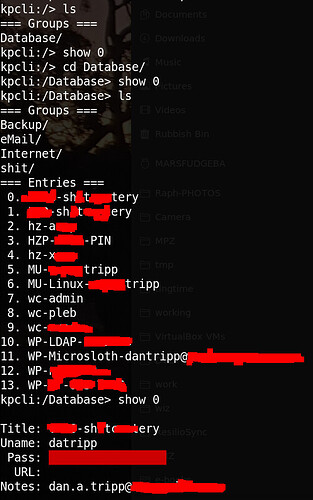Started to get fed up my own “roll your own” password manager…
So I tried the old UNIX “pass” - but that needs PGP and I find that piece of crap unneccessarily cumbersome… then someone ported “pass” to go, and “gopass” but that needs GPG and GIT - and some other solution that can use “age” instead - but - still cumbersome and requires git - I DON’T want to use GIT!
Took another look at kpcli - but it refused to open my main KDBX file I’ve been using in Keepass2 and KeepassXC - I think it somehow got converted to 3.x or 4.x db format…
So - decided to create a new DB inside kpcli… Seems okay…
I have my main work user accounts and passwords in it now - enfuriatingly - therre’s no way to default (or move) all the entries into the “root” folder of the shell that KPCLI presents - but can still reference them by their index :
When it works properly (seems a bit inconsistent) I can just type e.g. :
kpcli:/Database> xp wc-admin
Copied password for "wc-admin" to the clipboard.
and it will copy that password into the clipboard - and - I have it installed in MacOS with homebrew as well… Sometimes “cracks a sad” (gets flustered) if I have the kdbx open on multiple computers) - but seems to work.
I really REALLY cannot be arsed typing out passwords (e.g. from a hard copy / notepad / post it note etc) - and - I don’t care about clipboard (well not enough to make it a showstopper) security… I’m lazy - some of these things I’m copying passwords to the clipboard 25-30 times a day - once I get muscle memory driving my use of kpcli for long enough - it will hopefully become second nature…
I’m lazy…
So - I’ll probably try both my systems in parallel and see which one’s more productive…
I also thought about “re-writing” my “roll your own” (I HATE that word “bespoke” because in software - that usually means an incredibly unstable pre-alpha thing that went into production when it went 18 months and six figures over-budget, and held together with chicken-wire and duct-tape, “legacy” application that’s business mission critical) - but cumbersome to run that parallel with the previous one - as I had multiple “databases” (encrypted text files with field delimiters)…
Ideally what I’d like is a single command - as using an interactive shell (kpcli is interactive, not strictly “cli”) is still too many keystrokes…
I think I will rewrite my “roll your own” solution…
So I can just so something like :
command $entry-key password(for database)
And it returns that password (for “entry-key”) to the clipboard… Easy enough to do with xclip installed (and I have it installed). Sure that’s insecure - if my system gets compromised and someone can snoop on my shell history - but - by the time that’s too late anyway - HOW DID THEY GET IN? That’s my main issue - not a compromised shell history!