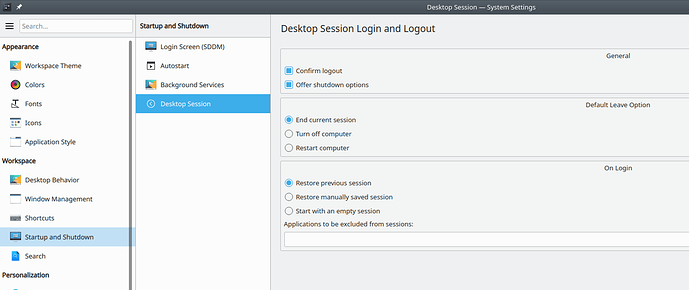Hi @abhishek I am José from France,
Thank you for sharing this excellent article called “How to Install KDE Desktop Environment on Ubuntu”
First, thank you for this excellent introduction. Often we see article where we go straight to the code without an introduction (for dummies like me) on why we should or shouldn’t do that :).
Let me share with you and your readers my experience on this installation.
Please, note I am on an updated Ubuntu 20.04, starting from a dual boot (UEFI) on a HP Pavilion with W7.1. And my Keyboard is French! This is important for my story.
Your code works well, thank you.
But my experience was a little bit painfull at the beginning!
I tried several time my password, using my French keyboard … nothing!
I fact, I was unable to enter in a session. A nightmare!
I didn’t notice at the beginning but, at the top of the screen, there are two drop boxes:
- one for selecting the display manager: Plasma, Unbuntu…
- One for the keyboard… but only one proposal: US keyboard
Another point I noted later that you have a "failed indentification’ message which stay always visible… even if you enter a new password or the right password (during initialisation). And as in take time for the session opening, your are still trying your password!
How I figure out this situation.
In fact you have also an on-scren-keyboard. Which is in French! And you can set the language.
It seems to me, if you use this keyboard in your language, the language drop box (see above) will show (only) your language.
You can tape your password and wait even … if you have a ‘bad identification’ message.
Sorry for this long message in an English a little bit rusty.
Thank you if you can mention if there is a way to set the initial keyboard language.
Thank you again for your article.
Best Regards, José from France :).