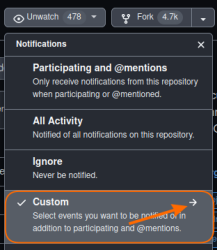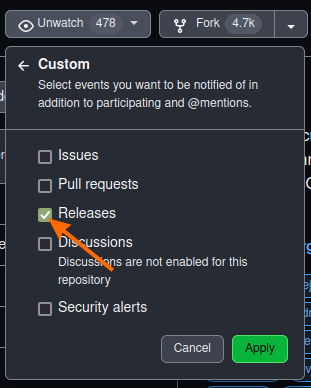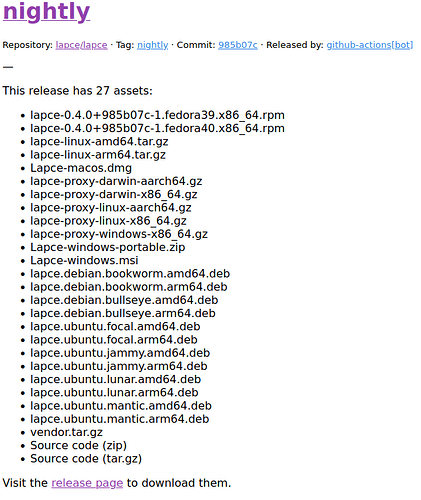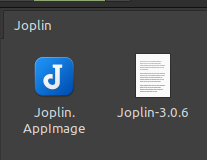Hi Manuel,
Excuse my question, but why Adobe Reader?
There are programs in the AppImage format that already update automatically, such as Bitwarden.
I believe there are programs for managing AppImages, but I like to do everything manually, so I can’t help you with this matter.
The procedure I’m about to mention is personal
The other programs I use that don’t have automatic updates, I usually follow the following procedure, again for Joplin:
- I always follow the programs on GitHub, under Custom → Releases
Step 1:
![]()
Step 2:
Step 3:
Whenever an update comes out for the programs that I set to Watch-> Custom → Release, I receive an email from GitHub informing me of the update to the program in question.
Just an example of a GitHub email notification of an AppImage release:
(The following email example is for Lapse, because I’ve already deleted Joplin’s email)
Next, I go to GitHub, download the AppImage and the checksum if it has one and, if it has a checksum, check that it’s correct
Make the AppImage executable and, in the case of Joplin, place it in the ~/AppImages/Joplin folder.
Usually, in each folder where I place the AppImage file, I have created a text file with nothing written in it and, when I copy the AppImage file, I copy the name of the AppImage to the name of the text file and change the name of the AppImage to just the name of the program, deleting the version that appears in the name of the program. I do this so that I know immediately which version I have installed, without running the program, and as I use .desktop files, the names are stantadrized, i.e. I don’t need to edit the .desktop files.
example of ~/AppImages/Joplin folder":
The icons of the programs in AppImage format, I get them from GitHub, or extract from AppImage, as I explained in the post above, in the reply to Neville and put them in the ~/.icons folder.
For each program in AppImage format (almost all of them), I have created .desktop files in the ~/.local/share/applications folder.
I hope I’ve answered your question
Jorge