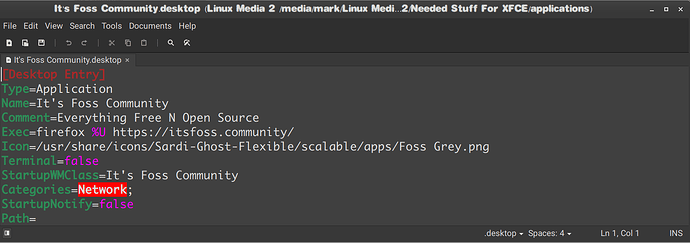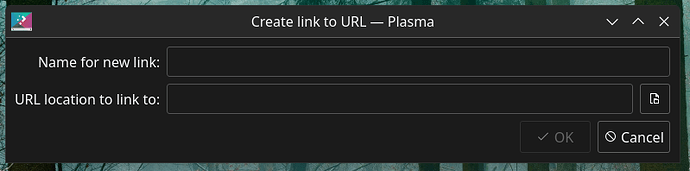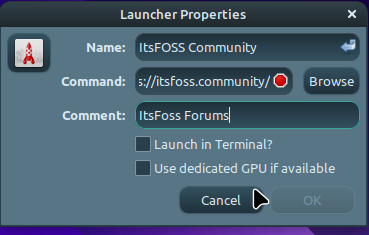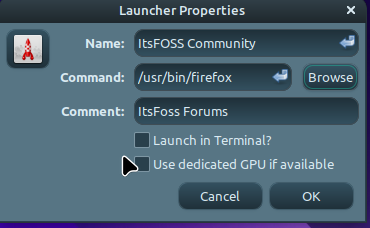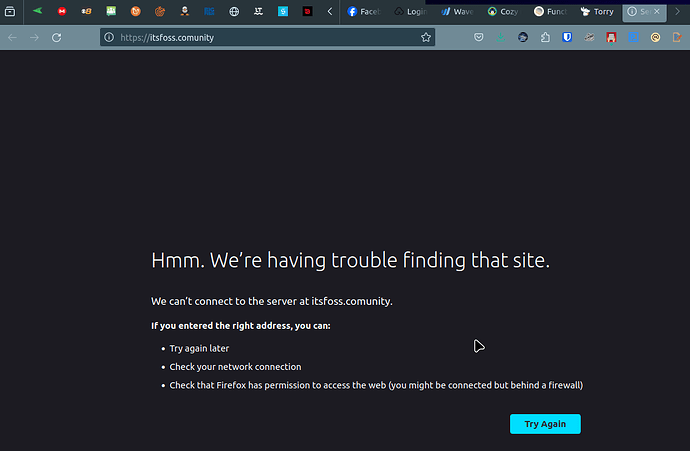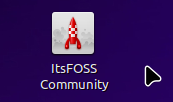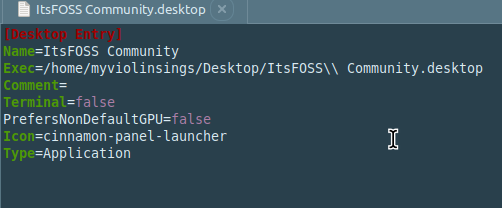A script hadn’t occurred to me. Huh, an interesting idea, but I don’t have any issue with logging into It’s FOSS after a reboot, even a day or so after my last session, so I don’t have any need for a script just now. I use Firefox here (currently version 118.0.2, but I’ll update after this post because I know version 119 has been released recently), if that makes any difference, I’ll edit this with an update.
FYI, I use the KDE Plasma desktop environment in Solus Linux here. If you use a different DE, how you create a desktop Launcher (AKA: desktop icon) may differ.
I created the launcher by ALT+Clicking an empty space on my desktop and choosing “Create New . . . → Link to Location (URL) . . .”, which opens this dialog:
I simply give the link a name, and enter the destination’s URL (For it’s FOSS, I named the link “It’s FOSS”, and entered the URL “https://itsfoss.com”, then I clicked the “OK” button to save the launcher/desktop icon to my desktop.
I do have to click to switch to the community page, but after trying a few options, I decided linking to the base page works best for me. How you use this information (if at all) is up to you,
UPDATE:
Solus does not yet have the current version of Firefox, so I installed it from flathub and removed the Solus version. After doing all this, I did have to log in again by getting the email link, but that only happens every few days or so.
I agree, it would be nice if members could use a pass key or something similar to avoid the need for the email link, but I guess it works well enough, at least for me. I have a passkey for my Google account on Windows, and I will set one up for my Solus environment when I’ve finished this update.
Ernie