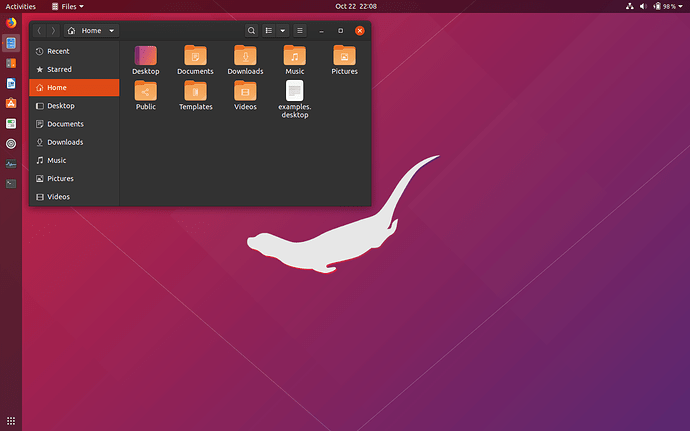Ubuntu 18/19 :
Swipe mouse (fast)
Few gripes about gnome desktop (I think Unity did the same thing) :
“Sometimes” (but not always - I’m doing it right now - and it’s not happening!) when you swipe the cursor really REALLY fast - it decides for you, that you didn’t really want to switch to another monitor or screen region quickly, what you really wanted to do was display a zoomed out “display” of your monitors and virtual desktops and thumbnails of all your running applications… what is this sh_t? I NEVER want to do that! Like what happens when you press the “Super” key - but somehow there’s some sort of mouse cursor gesture that triggers it - and I really hate it!
If I need to see what apps are running - I’ll hit “alt + tab” - which I’ve been doing since the days of Windows 3.x (or the super key).
I don’t even know what this crap “feature” is called… anyone know? - and how to disable it? Something to do with a “hot corner” maybe ?**
Gnome Settings
And I’ve griped about his before - but - I REALLY hate Gnome 3.x’s Settings applet - it’s crap, and really painful to use on a low res screen (e.g. @ 1366 x 768 on my laptop when it’s undocked)… And things liked “display settings” which you want to find quickly is buried / obfuscated layers deep…
I really miss the Settings app from Unity… and “Settings” in Gnome is pretty much useless anyway - half the stuff I want to tune is in Tweaks… I reckon “Settings” is a dumbed down uber-obfuscated port of the old faithful “Settings” from Unity - and seems deliberately (and sadistically) designed to trip up users who might need to tune “Accessibilty” or “Universal Access” (and I wish everyone would make up their mind what this is going to be called!).
Save dialogs (sometimes) :
That “thing/widget/artefact” in Nautilus and file save dialogs at the bottom right that tries to be smart and pops up suggestions when you start typing the filename in the filename field (it doesn’t always appear, and not in every app save dialog box) - instead of letting you actually type the filename - I mostly remember it from Gimp - but just looked at Gimp now, and it no longer happens in Gimp…
Desktop icons :
I hate them - however - sometimes even when you explicitly turn this feature off in Gnome Tweaks (why not have this feature “out of the box” in the main Settings applet?) - I can still get apps that’ll create desktop icons!!
Screen Shield/Curtain :
Major gripe with this - it comes on even if you have screen lock disabled - when I wake the thing up - I don’t want to drag this dumb useless “Shield” doohicky “away” (up I think) to get to my desktop - there’s a Gnome extension to supposedly disable this “feature” (did anybody actually ask for this feature in the first place?) from Tweaks - but it doesn’t always work…
– footnote –
** Found it - it’s not configurable out of the box in Gnome Settings (what a PITA!) - can only be disabled (there’s probably a way to do it in the CLI using gsettings) using Gnome Tweaks :
“Top Bar” > “Activities Overview Hot Corner” WTF? I HATE this!
– update / edit –
I know I could/should try Mate or Cinnamon, but I don’t like them - have tried them and wasn’t impressed - not for me… same goes for KDE…
I know I could/should try Unity 7 / 8 on Ubuntu 18/19 - and I did once, try, Unity spin of Ubuntu 18.04 - but it seem a bit old and clunky (apart from the great Settings applet ![]() )
)