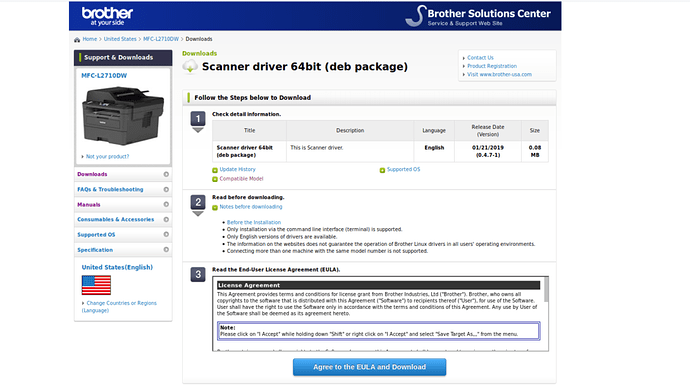I love my Linux system and much prefer it over Windows; however, there is one thing I have not figured out how to do. I have a MFC-L2710DW Brother printer/scanner and print with no issues. I am unable to use simple scan or any other scanning software currently. I utilize Linux Mint 19.1 Cinnamon and use my printer in wireless mode. Can anyone tell me how and what to do to scan. Thank you for your help,
Are you already installed the scanner driver too?
https://support.brother.com/g/b/downloadlist.aspx?c=us&lang=en&prod=mfcl2710dw_us_eu_as&os=128
I have had the same problem with a Brother printer scanner and so I went here and followed the advice. It is a step by step guide and easy to follow. https://easylinuxtipsproject.blogspot.com/p/brother-printers.html
I did this successfully otherwise I would not recommend it to you. I tried other advice on line but this was the best I found in the end.
No I have not, due to the vast number of them, and brother could not tell me which one to use for my distro.
Since the printer already functioned properly, I did the scanner half of the instructions. I do not know how to scan something, is there an interface? does not recognize scanner?
I honestly don’t know as I have only ever completed the whole guide so am unable to help you beyond that. Perhaps @anon56357095 who I think has more experience with printer scanners than I do might be able to help further when he comes on here.
To check if scanner is working, I would have thought you would have a USB connector to connect to your computer, and Simple Scan app would detect your printer/scanner.
Manuals for MFC-L2710DW Brother Printer and scanner.
Linux drivers for your scanner:
You will need to run this command in the terminal: inxi -Fxz to find out if your computer is 32bit or 64bit.
They offering rpm and .deb Linux drivers in 32bit and 64bit, for the scanner.
You want the .deb file. Run inxi -Fxz to determine if 32bit or 64bit file…!
Correction
The manuals are in Adobe Acrobat PDF, so you will need a M$ lappy to open them.
Brother site instructions step 2
Before the Installation
Only installation via the command line interface (terminal) is supported.
Only English versions of drivers are available.
The information on the websites does not guarantee the operation of Brother Linux drivers in all users’ operating environments.
Connecting more than one machine with the same model number is not supported.
![]()
Edit 14/03/19 20:40hrs
I have a Brother MFC (MFC-9335CDW) - it works plug and play (Ubuntu 18.x and onwards - just finds it automatically on my LAN / WiFi and installs it without any manual intervention) as a printer…
I don’t use the scanning feature from a PC - I just scan to an FTP folder or to a USB thumb drive…
I did try it once - found the download for the DEB file from Brother’s website and installed it and it worked - I can scan to my PC…
However I probably won’t use that feature, I’ll just continue to use it like I’d use an MFC at work - i.e. scan from the device itself and email scanned attachment - or upload to a local FTP server (I’m running an FTP server on my NAS and my WiFi router) or to a USB thumb drive…
That’s why I like MFC devices… the MFC is some few feet away from my main PC - easier to do all the scanning at the MFC rather than run back and forth from MFC to PC.
EDIT : I’m going to assume your MFC isn’t WiFi or ethernet attached?
I have a 64 bit computer, no need to run anything to check, I would have no idea out of the list on brother what to download, this is one of the reasons I am here in search of an answer. I will not download anything else until I am sure it is correct. Please read my original post. Thank you,
I still would not know how to do this. I can download the suggested scanner driver, then the issues start. The instructions on the brother website do not tell me how to open and use the driver.
below is the garbage I get-tell me how this applies to what I have?
-
Login as a superuser (or use “sudo” option if required) .
-
Check if pre-required procedures are completed
For Debian, Ubuntu -
Install the driver.
- Turn on your MFC/DCP and connect the USB cable.
- Open the terminal and go to the directory where the driver is.
- Install the scanner driver.
Command (for dpkg) : dpkg -i --force-all (scanner-drivername) - Check if the driver is installed.
Command (for dpkg) : dpkg -l | grep Brother
- For USB Users:
Use your scanning application by a superuser and try a test scan.
Use your usb-connectrd scanner by a normal user
Try installing VueScan. It is available as a slightly limited version for no charge.
https://www.hamrick.com/download.html
They support nearly 6,000 different scanners. It runs perfectly well in Ubuntu 18.04 LTS and I’m sure it’ll be fine in Mint. I have an old Canon flat-bed scanner, an Epson film scanner, and a Fujitsu IX-500, all of which were ‘plug and play’ with VueScan.
DonDon would you kindly mind providing a bit more information as the link, to me wasn’t that clear. It could just be me being stupid or something. Thanks
If the link I sent isn’t clickable try this url:
From that starting point you should be able to find a download link.
Hamrick software are the creators of VueScan. Last time I asked them a support question I got a reply from Ed Hamrick himself.
They have versions for Linux, Mac and Windows. Since Mint is, far as I understand it, based on Ubuntu, it should have no problems installing and running VueScan. I don’t recall having to install any special drivers to make my three scanners work, though it’s possible that I did need to do that but don’t remember.
Don