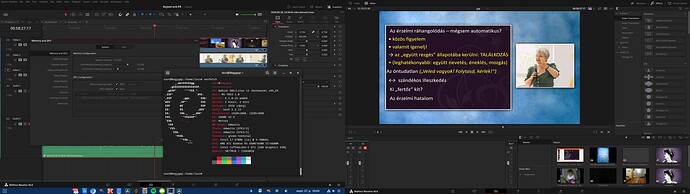This is a continuation of my previous topic for @Skywalker71.
Now I show how I installed Davinci Resolve 18.6 on my Debian system, but intentionally don’t give a step-by-step instruction.
First a Debian system needs to be installed of course, I assume this is done already.
Davinci can be downloaded from here, it is a .run file.
From here you can grab the newest, just like any older version. I tell about the version 18.6, that’s proven to work.
Make sure to download the free version, unless you have a licence for the studio.
For my comfort, I transform the official installer into a .deb file for that I use the makeresolvedeb script from Daniel Tufvesson.
How to use it, it’s there on that site. Not a rocket-science.
(You may need to install some dependencies for the script before it can work.)
After that installing Davinci Resolve is as easy as dpkg -i davinci.deb or the like, you’ll see.
Congrats, Davinci Resolve is installed! ![]()
But it doesn’t work yet, as the OpenCL “dialect” it speaks is not “understood” by Debian ![]()
I ask die-hard Debian lovers and maybe developers now to look the other way, because the Debian wiki says: Don’t break Debian!
And this is exactly, what I did in order to use Davinci on Debian 12 with the Radeon card.
(Subtitle may be: “Don’t try this at home!” ![]() )
)
So Davinci requires an OpenCL dialect, which Debian 12 cannot talk using mesa_opencl, as it still does not cope with the Navi23 cards, which family my RX6600XT belongs to.
So what I did was to bring a FrankenDebian alive ![]()
My general advice is that before installing anything, it is wise to take a system snapshot.
So when things go wrong, it can be restored in 5 minutes, and show can go on.
Taking a system snapshot is especially a good idea before dangerous installations, and installing AMDGPU OpenCL drivers is really something like that ![]()
For that purpose I use Systemback, but Timeshift could be used too.
I made quite a few iterations on what and how to install, the first attempt was to install rocm 5.7.2
as this was reported to work on Pop OS.
After multiple trial and error I found that the 5.7.3 version works in my case.
For that grab the amd_gpu_install package:
Install it, that just places a script basically.
(Remember what Dabian wiki says: installing software from random websites is a bad habit .
I broke the law…
Execute the installer script that package brought using these pramateters:
sudo amdgpu-install --usecase=opencl --no-dkms
Remember what Dabian wiki says:
Don’t use GPU manufacturer install scripts
— ooops I did it again…
But the script will fail, because there are some dependencies, and in lack of those packages the install fails.
These are:
- libpython3.10_3.10.4-3_amd64.deb
- libmpdec3_2.5.1-2build2_amd64.deb
- libpython3.10-minimal_3.10.4-3_amd64.deb
- libpython3.10-stdlib_3.10.4-3
- amd64.deb python3.10_3.10.4-3_amd64.deb
- python3.10-minimal_3.10.4-3_amd64.deb
(Now I just hope I did not forget something…)
You need to grab these, and install on Debian.
Remeber Debian wiki: * Ubuntu, Mint or other derivative repositories are not compatible with Debian!
I’m really a bad guy now. But after all, it works.
You can hunt for those packages on Launchpad, for example:
After you have these dependencies installed, the amd install script finishes succesfully.
Passing the parameters to the script I showed you, causes a minimal impact on install size, and gets only what’s important for Davinci. (My very first attempt drew in more than 20GB of packages, basically doubling the size of my installation… I save you this trouble ![]() )
)
I have a “home repository” in which I collected packages I install onto our computers, such as Zoom, Discord, etc… I have my version of Davinci in that repository, so I just install it via
apt install davinci-resolve
also have those dependencies collected, so the install script does not fail, just installs those deps when necessary.
This is how I got DR on Debian working - sure I made some ugly deeds, but noone can deny it works: