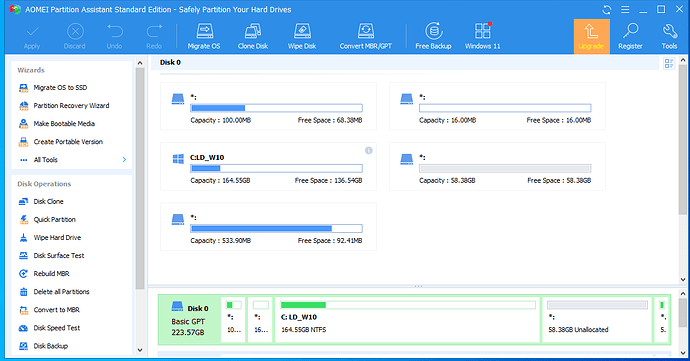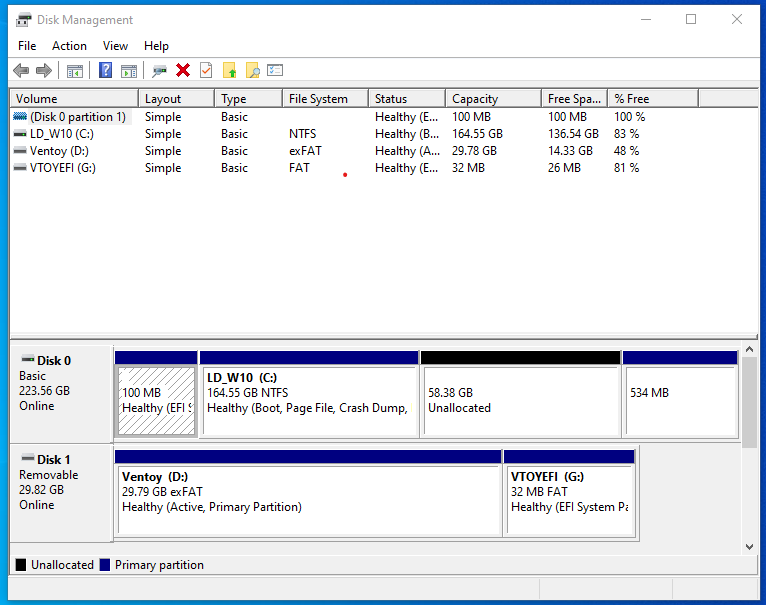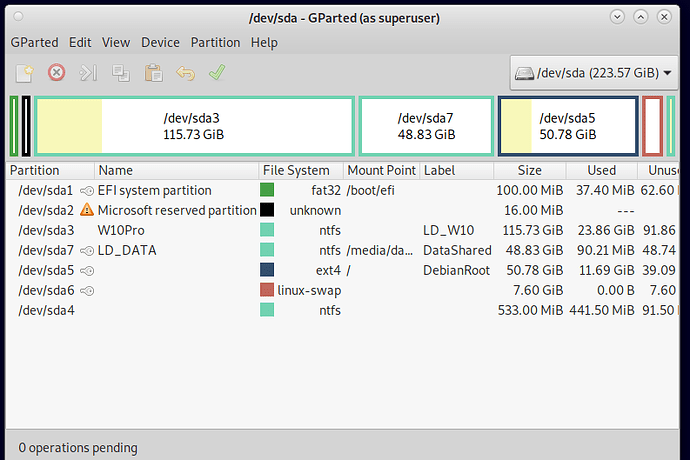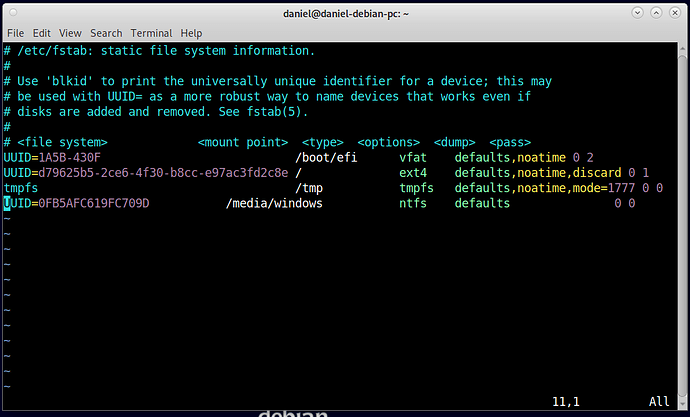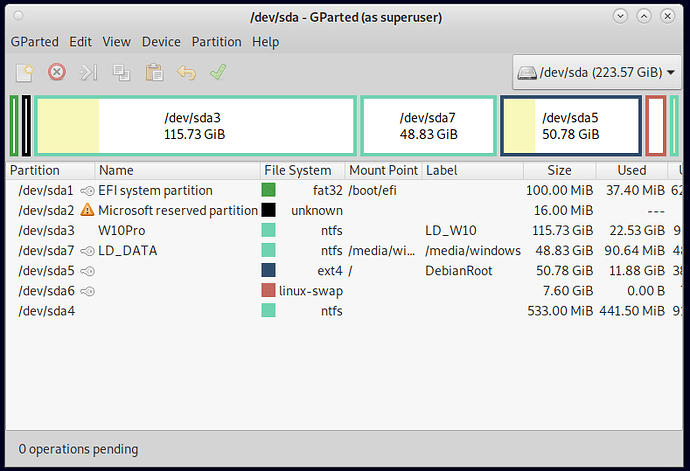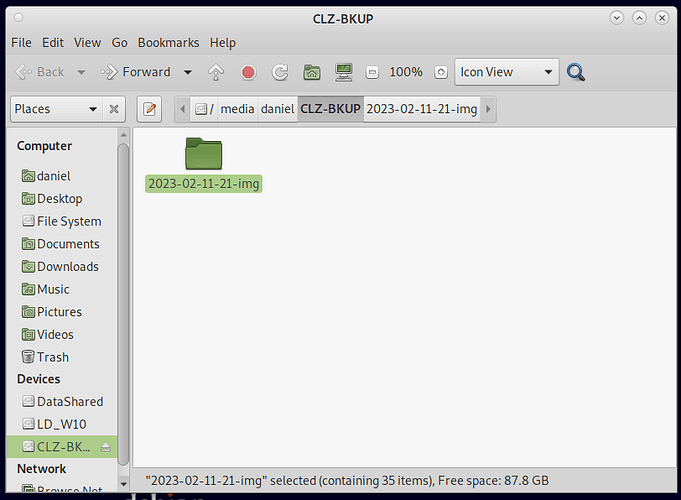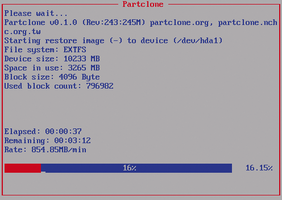The past few days I have been upgrading my old Dell Inspiron 15
laptop The first thing I did was too pull the spinner drive and replace
it with SanDisk 250GB SSD, this alone has brought the old Dell alive again!!
The next step was to install W10 Pro and use a W7 product key to activate,
worked really well. Now I know W10 is as far as this little laptop, can legally,
go with Windows, but I also have a couple of more years of W10 left, and I will
use the time I have left. I also realize, that it would not hurt, to give W10 some
help, using Linux. And the drama starts!!!
The first I needed for Windows was s a more, robust partition manager, than Windows Disk
Management. Aomei Partition Master Free works quite well
After downloading and installing Aomei, this is what I used it for. This disk is GPT with UEFI boot W10 installs with a #1 efi partition, #2 system reserve partition (unformatted), #3 a C: partition (for Windows) and #4 a recovery partition. Now W10 will boot without the recovery partition, but it does not like too, and it is not wise to remove the partition. Now, if Windows is installed and all the disk is not used, then that
recovery partition will end up right behind the C: partition, and in order to get the disk
space needed for Debian, it has to be moved to the very last partition on the disk.
Forget about Disk Management, it will not move it, but Aomei moves it very well.
Now the real fun starts!!! If I were using legacy boot I could install EasyBCD in Windows and use Windows to boot Linux, but EasyBCD does not support UEFI.
So, we have to use Grub to boot Windows.
I have gparted and Debian on my Ventoy USB device, so I boot into gparted and do my partitions After I create my partitions I boot into Debian and use the installer to assign mount points and let the installer run.
The /dev/sda7 was created to share data from Windows to Debian.
Why did I choose Debian? In one word “stability”
Finally got around mounting the data partition in fstab. Had to login to W10 and
rename the partition /media/windows and then log back into Debian and edit
with nano /etc/fstab, I now have read and write with Debian.
My disk now looks like this, mount point has changed for the data partition.