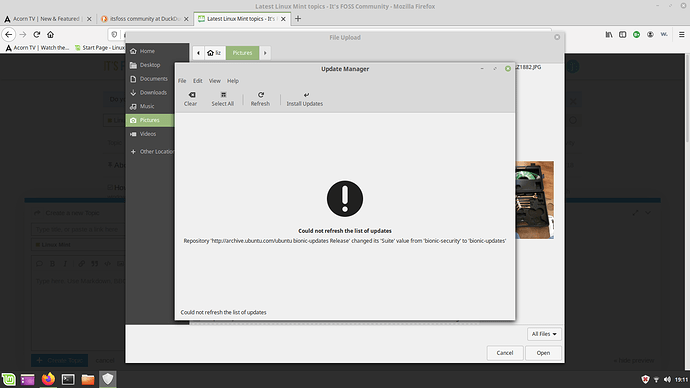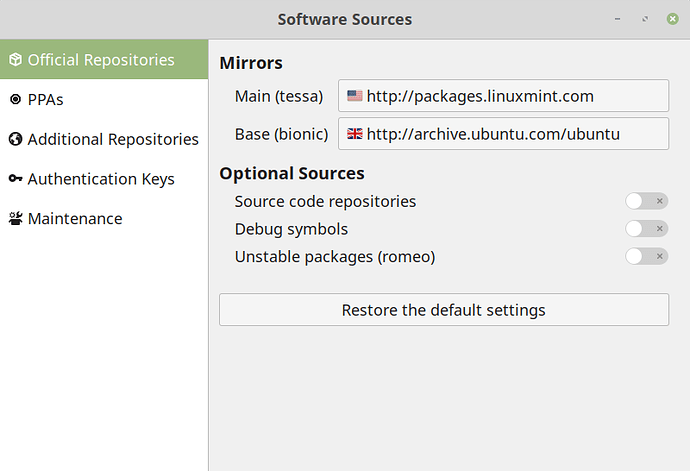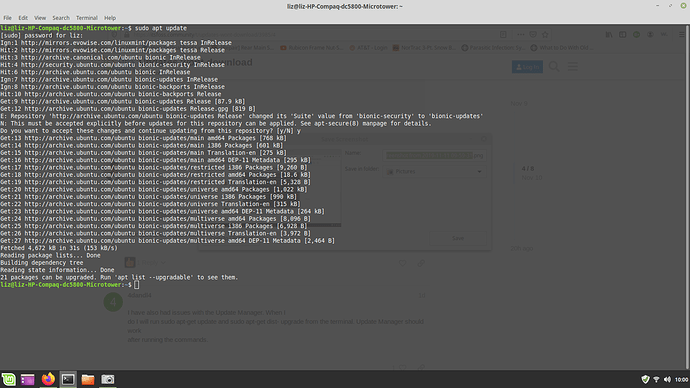Hi. This has been coming up for about a month at least.
Should I be concerned do you think?
Is there a way to fix this issue maybe?
I don’t want to miss any important updates.
Thanks
mint has a way to change mirrors from within the update manager. i will post a screenshot shortly.
at the top of the update manager if you click on edit, one of the options is software sources. after you click on that, you will need to enter your password. then you should have a window titled “Software Sources”. there you can either restore the defaults (defaults are shown in the picture below) with the button at the bottom or you can click on the option to the right of Main and Base at the top to be presented with a list of different mirrors. if you give it a few seconds to a minute, those lists will populate with the servers that have the fastest connections. after you choose one(s) that seem like they will work, mint will update your cache and you should then be able to refresh the update manager and get more updates.
Hello @Jimany
May I suggest trying this command in the terminal:
sudo apt update
Accept the changes that comes in the terminal and then run the Update Manager again.
I have also had issues with the Update Manager. When I
do I will run sudo apt-get update and sudo apt-get dist- upgrade from the terminal. Update Manager should work
after running the commands.
Since Ubuntu 11.10 ceased to live or be supported in 2013, that may add to the problem.
That’s what I usually do and how I found I had a problem with terminal. Installed a different terminal, ran update and now I get all updates automatically again (at least all security updates and groups 1~3 updates)
Thanks Mr Abhishek
The sudo apt update seemed to work.
Here is results…
At the bottom it says…“21 packages can be upgraded.”
Is that something I can and should do also?
You can but it is not mandatory. For further basic questions you should watch a video or read an article on how to get started with Linux.
I am glad the problem doesn’t exist anymore. You can either use this command to install the updates:
sudo apt upgrade
Or, just use the Software Updater tool provided by Mint.
For updating Mint or Ubuntu, I usually use the following all-in-one command:
sudo apt update && sudo apt upgrade -y
This will check the repos for any available updates and then download and install any that can be upgraded. ![]()
It appears that the following single command includes all available updates : sudo apt full-upgrade .
I just learned that from the Ubuntu-Linux Newsgroup
Frank in County Wicklow Ireland
It is not recommended to do that, because it is possible to create issues on your system due to the reasons described here: