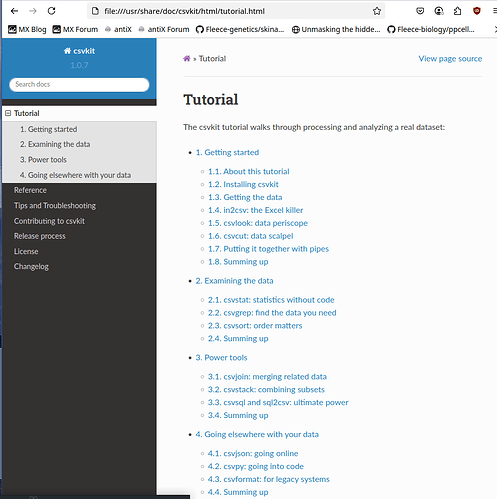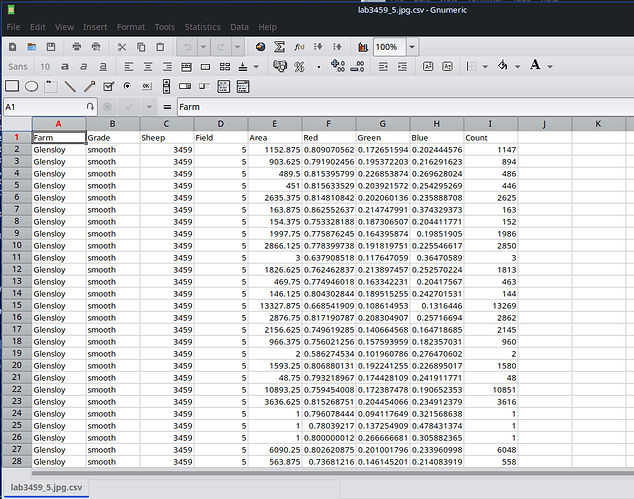Utilities for managing .csv files
I was processing some image data recently. It was in the form of .csv files, which have data values separated by commas. They look like this
Farm,Grade,Sheep,Field,Area,Red,Green,Blue,Count
Glensloy,smooth,3465,5,1.0,0.7843137383460999,0.5764706134796143,0.5137255191802979,1
Glensloy,smooth,3465,5,23.375,0.7505541495654894,0.18942882217790769,0.25200341577115265,23
Glensloy,smooth,3465,5,16.25,0.8262255005538464,0.21200980711728334,0.27990197017788887,16
Glensloy,smooth,3465,5,23.125,0.7923351282423193,0.22834225337613712,0.3222816484895619,22
....
They usually start with a line of field headings, then follow lines of data fields.
I found that .csv files do not process readily with normal Linux utilities, but I discovered two packages which are specific for processing .csv files. They are called csvkit and miller.
Installation
The packages csvkit and miller are available in Debian based and Arch based distros.
Lets install them in my MX
apt install csvkit csvkit-doc
apt install miller
Simple. What you get is a whole set of new commands specifically for .csv files
$ man -k csv
csv2rec (1) - csv to rec converter
csvclean (1) - manual page for csvclean 1.0.7
csvcut (1) - manual page for csvcut 1.0.7
csvformat (1) - manual page for csvformat 1.0.7
csvgrep (1) - manual page for csvgrep 1.0.7
csvjoin (1) - manual page for csvjoin 1.0.7
csvjson (1) - manual page for csvjson 1.0.7
csvlook (1) - manual page for csvlook 1.0.7
csvpy (1) - manual page for csvpy 1.0.7
csvsort (1) - manual page for csvsort 1.0.7
csvsql (1) - manual page for csvsql 1.0.7
csvstack (1) - manual page for csvstack 1.0.7
csvstat (1) - manual page for csvstat 1.0.7
in2csv (1) - manual page for in2csv 1.0.7
mlr (1) - - like awk, sed, cut, join, and sort for name-indexed data such as CSV and t...
pedigree (1) - create a TeX file for pedigree from a csv file
rec2csv (1) - rec to csv converter
sql2csv (1) - manual page for sql2csv 1.0.7
Text::CSV (3pm) - comma-separated values manipulator (using XS or PurePerl)
Text::CSV_PP (3pm) - Text::CSV_XS compatible pure-Perl module
Text::CSV_XS (3pm) - comma-separated values manipulation routines
mlr comes from the miller package, the others ar efrom csvkit. mlr provides subcommands emulating awk,sed,cut,join,sort for .csv files ( and also JSON).
The csvkit commands
There is no general man page for csvkit. There are individualman pages for the utilities listed above… csv2rec, csvvlean, csvcut, csvformat, csvgrep, csvjoin, csvjson, csvlook, csvpy, csvsort, csvsql, csvstack, csvstat, in2csv, pedigree, rec2csv.
There is also an .html document installed by the package csvkit-doc. You can find it here
file:///usr/share/doc/csvkit/html/index.html
It is a comprehensive document, and includes a tutorial
There is no point in my duplicating it here
The utility I was originally interested in was csvstack which will concatenate .csv files withut duplicating the heading line.
csvstack *.csv > combinedfile
I also noticed csvstat which emulates whatthe R summary() function does
$ csvcut -c Area expt1.csv | csvstat
/usr/lib/python3/dist-packages/agate/table/from_csv.py:74: RuntimeWarning: Error sniffing CSV dialect: Could not determine delimiter
1. "Area"
Type of data: Number
Contains null values: False
Unique values: 21937
Smallest value: 1
Largest value: 199,468.625
Sum: 88,354,619.5
Mean: 694.399
Median: 22.625
StDev: 2,679.849
Most common values: 1 (29493x)
2 (9181x)
3 (2491x)
3.125 (1983x)
4 (1290x)
Row count: 127239
Seems OK, not sure what the Python message means.
Read the document… it is comprehensive.
The ‘mlr’ commands
There is no .html document for `mlr’, but the man page is extensive and has examples.
There is a help facility
$ mlr help topics
Type 'mlr help {topic}' for any of the following:
Essentials:
mlr help topics
mlr help basic-examples
mlr help file-formats
Flags:
mlr help flags
mlr help list-separator-aliases
mlr help list-separator-regex-aliases
mlr help comments-in-data-flags
mlr help compressed-data-flags
mlr help csv/tsv-only-flags
mlr help file-format-flags
mlr help flatten-unflatten-flags
mlr help format-conversion-keystroke-saver-flags
mlr help json-only-flags
mlr help legacy-flags
mlr help miscellaneous-flags
mlr help output-colorization-flags
mlr help pprint-only-flags
mlr help profiling-flags
mlr help separator-flags
Verbs:
mlr help list-verbs
mlr help usage-verbs
mlr help verb
Functions:
mlr help list-functions
mlr help list-function-classes
mlr help list-functions-in-class
mlr help usage-functions
mlr help usage-functions-by-class
mlr help function
Keywords:
mlr help list-keywords
mlr help usage-keywords
mlr help keyword
Other:
mlr help auxents
mlr help mlrrc
mlr help output-colorization
mlr help type-arithmetic-info
Shorthands:
mlr -g = mlr help flags
mlr -l = mlr help list-verbs
mlr -L = mlr help usage-verbs
mlr -f = mlr help list-functions
mlr -F = mlr help usage-functions
mlr -k = mlr help list-keywords
mlr -K = mlr help usage-keywords
Lastly, 'mlr help ...' will search for your exact text '...' using the sources of
'mlr help flag', 'mlr help verb', 'mlr help function', and 'mlr help keyword'.
Use 'mlr help find ...' for approximate (substring) matches, e.g. 'mlr help find map'
for all things with "map" in their names.
The most important thing seems to be ‘verbs’… these are the commands, eg
mlr cut -f {field1,field2}
extracts filed1 and field2 from all records.
‘Cut’ is the verb.
So, read the man page. It has everything
Apps which use .csv files
R and Julia and Python can read and write .csv files.
R and Julia read them into DataFrames.
You can also read them into a spreadsheet
$ gnumeric lab3459_5.jpg.csv
Gnumeric is my favorite spreadsheet.
Some File Managers, when you ask to display a .csv file, will display it using a spreadsheet. I find that annoying. I need to see the raw file.
Conclusion
Anyone who manages any kind of data files could find these utilities useful.