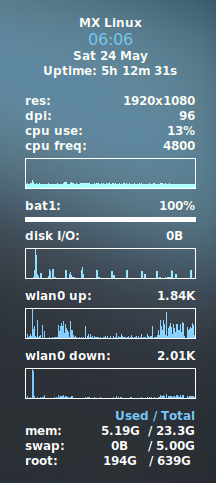I am at a loss as to how to fix a new issue on MX-Linux Xfce that started about 30 min ago. I was working on things and my windows are always only expanded far enough right so that I can still see my Conky (top-right on desktop). I clicked outside the window on Conky and it disappeared. So did the background image. Later, switching workspaces, I found the same was true on all of them and when I right clicked on the desktop, no context menu.
I went in to the desktop settings and tried to apply a background, but nothing changed. They were all there to choose from, but choosing any did nothing.
I tried restarting the session, no change. I rebooted, desktop background returned to stock MX image, but still no context menu on right click and trying to change the background is unsuccessful. I then used CLI for:
xfdesktop &
[1] 10041
myviolinsings@MX-Acer:~
$
(xfdesktop:10041): Gtk-ERROR **: 13:23:37.444: failed to add UI: The resource at “/org/xfce/xfdesktop/monitor-candidates-chooser.glade” does not exist
$
So I search for that: and this issue reported on Gitlab indicates it has to do with using an external monitor and an update for Xfce desktop.
Hmm, well I did just swap monitors earlier, assumed both OS would detect and apply needed changes automatically, since both Debian 12 and MX (the two machines I switched monitors on) seem to be working just fine. So went to the Debian machine and it still has right context menu and nothing seems amiss there. Only MX seems to have been affected.
My internet search found this exact same behavior back in March after an update in MX. But unfortunately, no one could resolve it. MX Linux / XFCE missing desktop background image and no context menu. The OP had to use an earlier snapshot to get the desktop working as it had before.
I did have updates earlier to day, but believe it was several hours prior to this happening. Could switching to a different monitor cause this?
Funny thing is, I had just spent this morning updating snapshots, making backups, etc. So it’s not like I couldn’t revert to earlier today, but having never done this before where you need to revert after doing a bunch of backups, will my system snapshots and Lucky backups persist if I do?
Thanks
Sheila
UPDATE: I did just double-check myself, but all of my MX snapshots as well as the personal files backups (Lucky) are on an external drive, so no worries there.