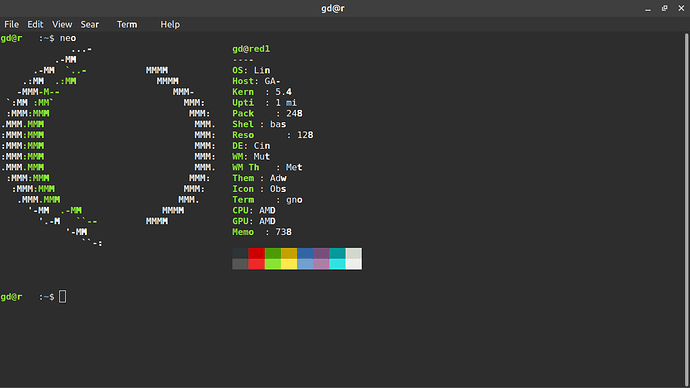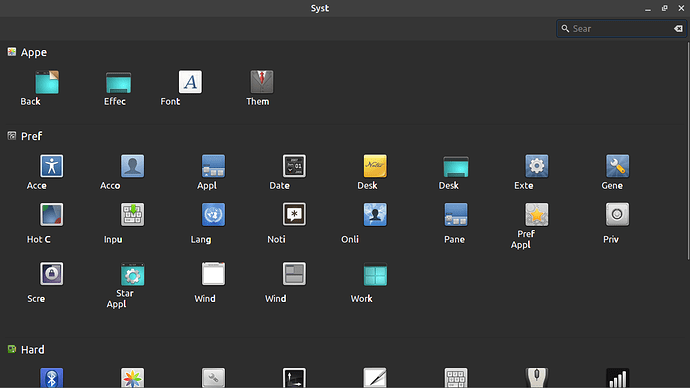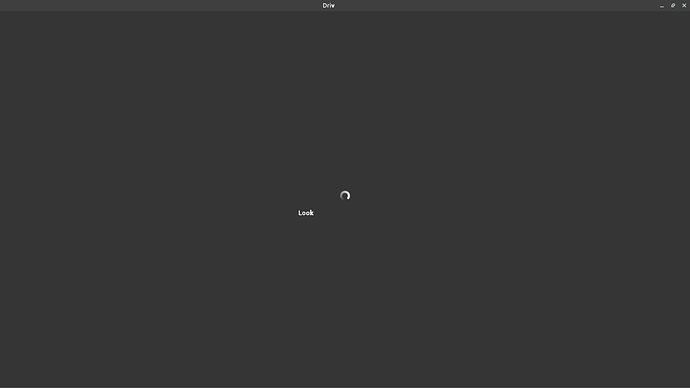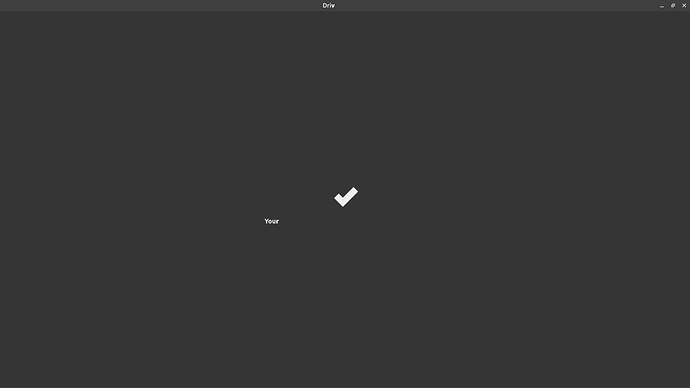After updating successfully to Ulyssa 20.1 I noticed that only the first four letters of the apps in System Settings were displayed.
I subsequently noticed the same on the Terminal, only the first four of the user/comp was displayed, and only the first four letters of CLI appears, but the command is still executed. After a restart, the login screen just display “pass” in the password window.
I decided Ulyssa wasn’t ready yet, so I did a Timeshift restore back to the settings saved before I updated to Ulyssa. Unfortunately, the problem followed me back to the restore point.
I did a Neofetch to see if maybe Ulyssa was still active after the restore, but the information was blanked-out.
Am I still running Ulyssa or did Timeshift restore Ulyana?
Any suggestions on how to correct this issue?
Thanks so much for your suggestions.
-edgrin2
p.s.- The Browser isn’t effected. It seems to be LM features only
My first port of call would be to check the drivers for your screen
Menu ‣ Administration ‣ Driver Manager
Check which video driver it is using and recommended
i received a Check Mark in Drivers Manager. Albeit, the text wasn’t readable.
Does it offer other suggestions for your driver or screen ?
If so what are on offer ?
A screen image may help guide … even with the display problem
I appreciate your help…How do you add a screenshot to these posts?
Sorry should have included how to do this
Print_Screen some keyboards use a short letter combination like prnscr top right of keyboard
Takes a screen shot, no matter what you are using or doing in Linux mint.
That drops it into the clipboard
From that you can just paste it into any other application such as libre office
But the image is also saved under
home//Pictures
So when you choose to reply
Look at the icons on the reply screen where you have bold, italic, around the middle is what looks like a photo frame with a mountain on it
Click that and select the screen image from your folder
home//Pictures
Where user name is normally the name if your user on your computer
Thanks…Here are the screenshots of Neofetch output and the System Admin screen.
The Driver Manager screen is mostly blank with the Check Mark
Thanks for sending in the screen shots
I don’t know the first one … sorry
The second shows your control panel and I can now see the issue you are having
Can you open the driver manager from this screen and snapshot that one
I think we nay be faced with a new installation of the older version of mint
Do you still have the usb or can you create one based on perhaps 19
Then just boot to that without doing the install to see if the screen displays are ok
Trying to work out if the problem is the installed driver for the screen did not go back when you did a retro install
I have never had any details from the Driver Manager. Whenever I clicked it, it just to did a scan and then provided a Checkmark.
I’ll check the USB and see what happens. If it works, I’ll probably just do a fresh install and be done with it.
I really appreciate all of the time and instructions that you’ve given me.
Thank you,
Edgrin2
Every day I see something new and learn as a result.
So the screen you have uploaded I have discovered 2 new shots. … thank you !
50 years in computing and 15 using Linux 400 installs… later
Yes think new clean install may be the solution
1 Like