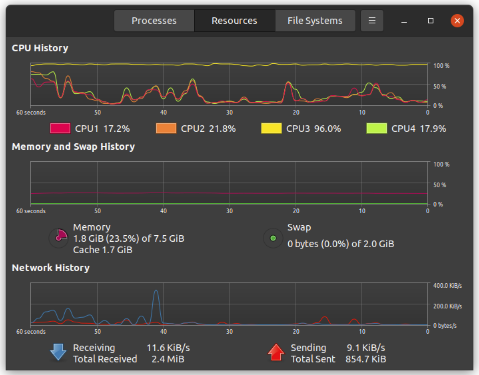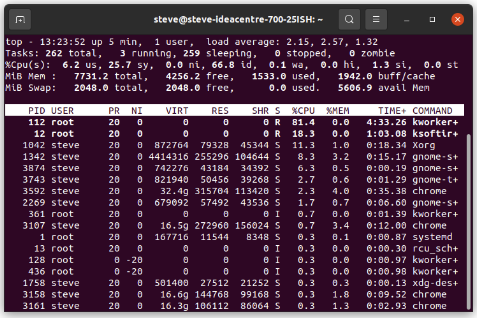After my old desktop finally died recently, I inherited a Lenovo Ideacentre 700 and initially was using the Windows 10 that came with, it with the intention of eventually installing Ubuntu. But it was running fine and I’m a bit lazy so I kept using Windows 10. Then, after a few weeks, it started randomly freezing, and then freezing more frequently. Despite doing some extensive research regarding this problem and discovering that many others were having similar issues, I was never able to solve the freezing problem so I finally got my lazy butt in gear and installed Ubuntu 20.04.3, dual booting it with Windows 10.
At first, Ubuntu ran just fine, but after a couple of weeks, it also started freezing. First thing I noticed after a reboot was that one of the four CPUs was running constantly at near 100%.
After another freeze, I saw the same thing, but on one of the other CPUs, not sure if that’s significant.
I restarted the PC before another freeze occurred and all the CPUs seemed to be running fine. I thought, thanks to the ‘magic’ of turning it off and on again, problem solved. But several days later it froze once again. When it froze this time I had the system monitor opened and the CPUs appeared to be running fine moments before the freeze. Reboots after the recent freezes did not stop one of the CPUs from running high.
I ran a ‘top’ command following several of the freezes and it showed various roots running high, depending on which CPU was running at near 100% at that time.
Again, after much research, I have not yet found a solution to this problem. Because this freezing happened in both operating systems I fear it may be a hardware problem but I’m hoping that there’s something I can do in Ubuntu that will solve this. Any thoughts or suggestions will be greatly appreciated. Here are some of the tech details:
inxi -Fxz
System:
Kernel: 5.11.0-43-generic x86_64 bits: 64 compiler: N/A
Desktop: Gnome 3.36.9 Distro: Ubuntu 20.04.3 LTS (Focal Fossa)
Machine:
Type: Desktop System: LENOVO product: 90ED0009US v: ideacentre 700-25ISH
serial:
Mobo: LENOVO model: SKYBAY v: SDK0J40700 WIN 3258025733565
serial: UEFI: LENOVO v: FWKT05A date: 09/11/2015
Memory:
RAM: total: 7.55 GiB used: 1.39 GiB (18.5%)
RAM Report:
permissions: Unable to run dmidecode. Root privileges required.
CPU:
Topology: Quad Core model: Intel Core i5-6400 bits: 64 type: MCP
arch: Skylake-S rev: 3 L2 cache: 6144 KiB
flags: avx avx2 lm nx pae sse sse2 sse3 sse4_1 sse4_2 ssse3
bogomips: 21599
Speed: 3243 MHz min/max: 800/3300 MHz Core speeds (MHz): 1: 3254 2: 3300
3: 3217 4: 3200
Graphics:
Device-1: Intel HD Graphics 530 vendor: Lenovo driver: i915 v: kernel
bus ID: 00:02.0
Display: x11 server: X.Org 1.20.13 driver: i915
resolution: 1440x900~60Hz, 1440x900~75Hz
OpenGL: renderer: Mesa Intel HD Graphics 530 (SKL GT2) v: 4.6 Mesa 21.0.3
direct render: Yes
Audio:
Device-1: Intel 100 Series/C230 Series Family HD Audio vendor: Lenovo
driver: snd_hda_intel v: kernel bus ID: 00:1f.3
Sound Server: ALSA v: k5.11.0-43-generic
Network:
Device-1: Intel Ethernet I219-LM vendor: Lenovo driver: e1000e v: kernel
port: f040 bus ID: 00:1f.6
IF: eno1 state: up speed: 100 Mbps duplex: full mac:
Device-2: Qualcomm Atheros QCA6174 802.11ac Wireless Network Adapter
vendor: Lenovo driver: ath10k_pci v: kernel port: f040 bus ID: 01:00.0
IF: wlp1s0 state: down mac:
Device-3: Qualcomm Atheros type: USB driver: btusb bus ID: 1-4:2
Drives:
Local Storage: total: 1.14 TiB used: 12.23 GiB (1.1%)
ID-1: /dev/sda vendor: Samsung model: SSD 860 EVO 250GB size: 232.89 GiB
ID-2: /dev/sdb vendor: Seagate model: ST1000DX001-SSHD-8GB
size: 931.51 GiB temp: 25 C
Partition:
ID-1: / size: 640.82 GiB used: 12.20 GiB (1.9%) fs: ext4 dev: /dev/sdb3
Sensors:
System Temperatures: cpu: 25.0 C mobo: N/A
Fan Speeds (RPM): N/A
Info:
Processes: 257 Uptime: 11m Init: systemd runlevel: 5 Compilers: gcc: N/A
Shell: bash v: 5.0.17 inxi: 3.0.38
dmesg --time-format iso -l err,crit,alert,emerg
2021-12-21T17:15:28,107110-05:00 x86/cpu: VMX (outside TXT) disabled by BIOS
2021-12-21T17:15:28,416104-05:00 tpm_crb MSFT0101:00: [Firmware Bug]: ACPI region does not cover the entire command/response buffer. [mem 0xfed40000-0xfed4087f flags 0x200] vs fed40080 f80
2021-12-21T17:15:28,416116-05:00 tpm_crb MSFT0101:00: [Firmware Bug]: ACPI region does not cover the entire command/response buffer. [mem 0xfed40000-0xfed4087f flags 0x200] vs fed40080 f80
2021-12-21T17:15:30,432023-05:00 usb usb1-port13: over-current condition
2021-12-21T17:15:30,568023-05:00 usb usb1-port14: over-current condition