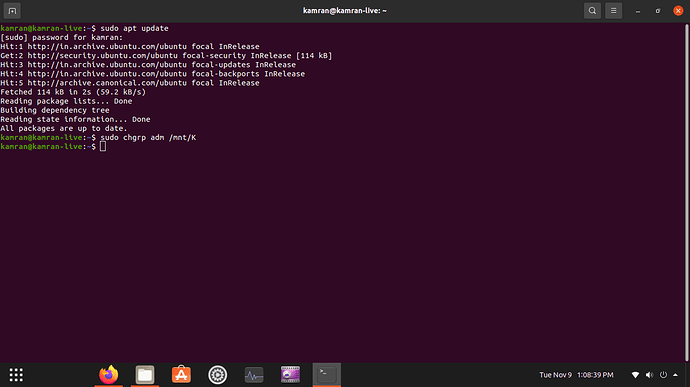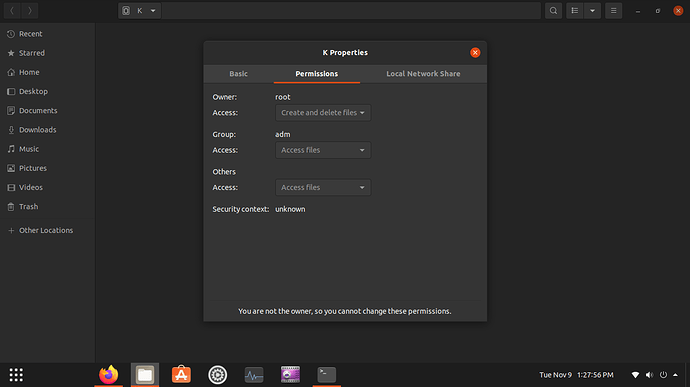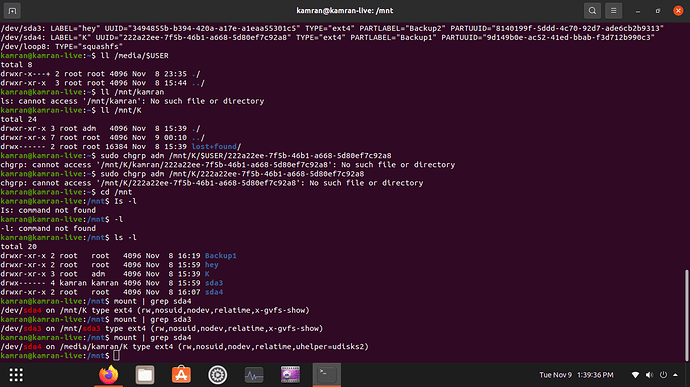I am not able to change permissioon 
please help me ot sir
this message is shown
sudo chgrp adm /media/$USER/222a22ee-7f5b-46b1-a668-5d80ef7c92a8
chgrp: cannot access ‘/media/kamran/222a22ee-7f5b-46b1-a668-5d80ef7c92a8’: No such file or directory
more ever result for some other command are
sudo fdisk -l Disk /dev/loop0: 4 KiB, 4096 bytes, 8 sectors Units: sectors of 1 * 512 = 512 bytes Sector size (logical/physical): 512 bytes / 512 bytes I/O size (minimum/optimal): 512 bytes / 512 bytes Disk /dev/loop1: 55.45 MiB, 58130432 bytes, 113536 sectors Units: sectors of 1 * 512 = 512 bytes Sector size (logical/physical): 512 bytes / 512 bytes I/O size (minimum/optimal): 512 bytes / 512 bytes Disk /dev/loop2: 55.51 MiB, 58191872 bytes, 113656 sectors Units: sectors of 1 * 512 = 512 bytes Sector size (logical/physical): 512 bytes / 512 bytes I/O size (minimum/optimal): 512 bytes / 512 bytes Disk /dev/loop3: 65.1 MiB, 68259840 bytes, 133320 sectors Units: sectors of 1 * 512 = 512 bytes Sector size (logical/physical): 512 bytes / 512 bytes I/O size (minimum/optimal): 512 bytes / 512 bytes Disk /dev/loop4: 50.98 MiB, 53432320 bytes, 104360 sectors Units: sectors of 1 * 512 = 512 bytes Sector size (logical/physical): 512 bytes / 512 bytes I/O size (minimum/optimal): 512 bytes / 512 bytes Disk /dev/loop5: 65.22 MiB, 68378624 bytes, 133552 sectors Units: sectors of 1 * 512 = 512 bytes Sector size (logical/physical): 512 bytes / 512 bytes I/O size (minimum/optimal): 512 bytes / 512 bytes Disk /dev/loop6: 219 MiB, 229638144 bytes, 448512 sectors Units: sectors of 1 * 512 = 512 bytes Sector size (logical/physical): 512 bytes / 512 bytes I/O size (minimum/optimal): 512 bytes / 512 bytes Disk /dev/loop7: 32.45 MiB, 34017280 bytes, 66440 sectors Units: sectors of 1 * 512 = 512 bytes Sector size (logical/physical): 512 bytes / 512 bytes I/O size (minimum/optimal): 512 bytes / 512 bytes Disk /dev/sda: 223.58 GiB, 240057409536 bytes, 468862128 sectors Disk model: Seagate BarraCud Units: sectors of 1 * 512 = 512 bytes Sector size (logical/physical): 512 bytes / 512 bytes I/O size (minimum/optimal): 512 bytes / 512 bytes Disklabel type: gpt Disk identifier: 08A74244-69B0-4F6F-B4F5-A5C57AE94486 Device Start End Sectors Size Type /dev/sda1 2048 1050623 1048576 512M EFI System /dev/sda2 1050624 191897599 190846976 91G Linux filesystem /dev/sda3 407109632 468860927 61751296 29.5G Linux filesystem /dev/sda4 191897600 407109631 215212032 102.6G Linux filesystem Partition table entries are not in disk order. Disk /dev/loop8: 32.3 MiB, 33865728 bytes, 66144 sectors Units: sectors of 1 * 512 = 512 bytes Sector size (logical/physical): 512 bytes / 512 bytes I/O size (minimum/optimal): 512 bytes / 512 bytes kamran@kamran-live:~$ sudo blkid /dev/sda2: UUID="b6a25c06-8049-41b2-812a-2a6d875370c1" TYPE="ext4" PARTUUID="d8fd394f-44f3-4102-8076-7a9bbfcc0ed7" /dev/loop0: TYPE="squashfs" /dev/loop1: TYPE="squashfs" /dev/loop2: TYPE="squashfs" /dev/loop3: TYPE="squashfs" /dev/loop4: TYPE="squashfs" /dev/loop5: TYPE="squashfs" /dev/loop6: TYPE="squashfs" /dev/loop7: TYPE="squashfs" /dev/sda1: UUID="A99E-B5E2" TYPE="vfat" PARTLABEL="EFI System Partition" PARTUUID="4765d3f0-fda1-4e8c-a496-1df5b8fcb695" /dev/sda3: LABEL="hey" UUID="3494855b-b394-420a-a17e-a1eaa55301c5" TYPE="ext4" PARTLABEL="Backup2" PARTUUID="8140199f-5ddd-4c70-92d7-ade6cb2b9313" /dev/sda4: LABEL="K" UUID="222a22ee-7f5b-46b1-a668-5d80ef7c92a8" TYPE="ext4" PARTLABEL="Backup1" PARTUUID="9d149b0e-ac52-41ed-bbab-f3d712b990c3" /dev/loop8: TYPE="squashfs"

 that would be very kind of you
that would be very kind of you