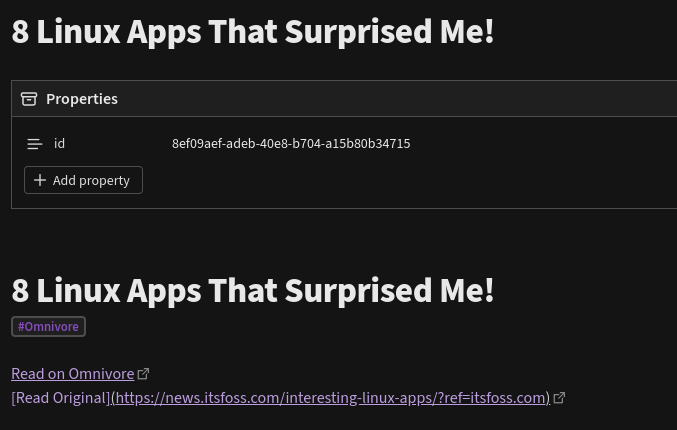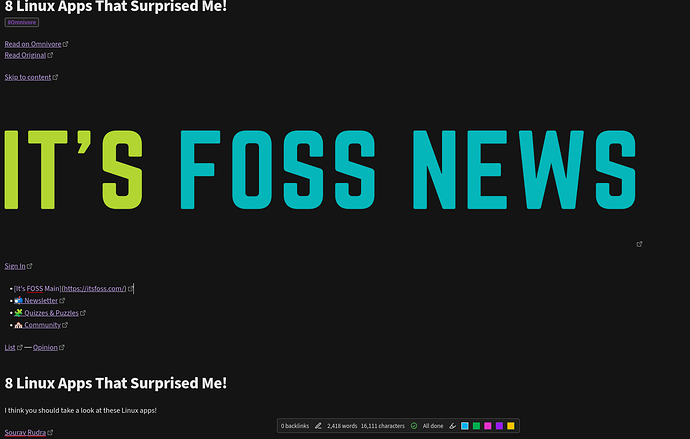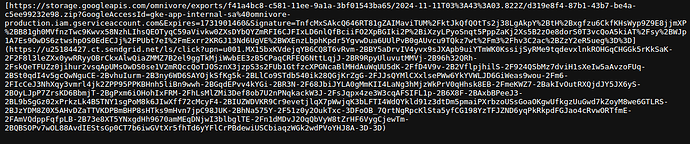Is anyone here using the Omnivore read-it-later app? I’ve received a notice that they are combining with ElevenLabs to offer text-to-speech AI features. They encourage me to export all my information to the new app before Nov. 15, after which time all the information will be deleted from the service. It’s not clear to me what this means. Is this one of those cases where the introduction of a wonderful new feature means the discontinuation of the old one? Or will everything I’ve saved continue to be available in the Omnivore app regardless of whether I choose to use the new AI app? An internet search doesn’t yield anything more than what they sent me. This isn’t specifically a FOSS issue, but I do everything with Linux, except for Android mobile devices, so I hope I’m not out of line asking about this here. I’ve received valuable help here in the past that I didn’t find anywhere else, I’m hoping someone here might know more about this than I’ve been able to find out. Thanks in advance.
Hi @frankp
I also got the email. Had only scanned it yesterday, but you brought up important points.
From what I understand, this ElevenLabs is the AI voices part of Omnivore. I have never used Omnivore to have an article read to me, did not even know it was an option. I mainly used it, in the past, to quickly save internet articles I did not have time to add to my Linux notebook, etc. This made them easier to find later when I had time to copy key parts and links into my notebook.
"Next, all Omnivore users will be able to export their information from the service through November 15 2024, after which all information will be deleted.
Lastly, ElevenLabs is committed to the developer community and the Omnivore codebase will remain 100% open-source for all users. This decision ensures that the broader development community can continue to build upon and improve Omnivore’s technology."
At least ElevenLabs is open-source. But it definitely states that all your information will be deleted if you do not create the new account and export it to the new site. I cannot tell if they are “merging” with this company. But the ElevenReader app states:
Bring any book, article, PDF, newsletter, or text to life with ultra realistic AI narration in one app.
And a discussion here indicates the Omnivore key abilities: auomatic porting markdown version of saved articles to Obsidian (which I use) and listening to some of them will no longer happen with ElevenLabs as the Omnivore website, browser extension included, is going away.
Hope that helps.
Sheila Flanagan
Not a huge fan of anything AI.
Where is all that data in the cloud being stored to?
Who is paying for the extra electricity to store it?
Anyhow, was thinking of connecting Omnivore to Obsidian.
Looks like that is out of the question now.
Are there any good free alternatives to Omnivore?
@Sheila_Flanagan Yes, that link to the Mac Power Users discussion makes it clear that Omnivore is shutting down. Rather than plainly stating to their subscribers that they were closing and that everything saved in the app would soon be gone, Omnivore slipped in that information in an oblique reference within the prompts to start using the ElevenLabs app. It was so unclear I doubted I understood what I’d read. And I’m not even able to get ElevenLabs on my Linux computer. It seems to be available only for Android and iOS. Anyway, the lack of honesty and forthrightness leaves me very distrustful of the new enterprise. I wonder how many Omnivore users who have no interest in text-to-speech will miss this news until they find everything they had saved is gone forever. Do you think it would be outside the scope of It’s FOSS News to alert readers to this issue? Do you know how to put the question to them? @danielson “Are there any good free alternatives to Omnivore?” That’s what I’m wondering now. Also, how to export everything in Omnivore to an alternative app.
Maybe this
but it saves the page content, rather than the link
There is also Mozilla pocket
Does Omnivore have any export function?
In what file format does it export!?
Where does it put the exported file?
There will be a way, but you need to investigate, and maybe experiment.,
I personally refuse to use any app that does not keep its information in simple text files. Then I know I can always get at the data. For example , I can read thunderbirds email files with vi if I have to… provided I dont compress them.
That is what Omnivore does. It saves the article. Some on the mac forum talked about Readeck, but since they used the “listen to the article” option, they said it was not professional voicing.
I personally never used it to listen to anything, just save the article so that when I logged into the site, the article was there in readable format, minus any distractions on the page.
I will not be using the Android app they are going to either. And they way they handled the shutdown of their site (apparently they stopped allowing "listening’ without any explanation a few weeks ago), even though it did not affect me, means I will go back to just copying/pasting articles into my Linux notebook.
Sheila
Hi @Sheila_Flanagan
Following what you posted and the links you gave, I installed Obsidian and have supposedly copied everything in Omnivore to the vault I created there. But I am not able to read any of it. I think most, if not all, of the files are PDFs. I know very little about different file formats and how to open them. I have recently read that Obsidian has now enabled a web clipper browser extension. That’s how most of the Omnivore files were originally downloaded. Can you point me to any detailed instructions, that don’t presuppose prior knowledge, for how to read PDFs in Obsidian. At this point I don’t even know if I have successfully imported it all. The deadline for exporting everything from Omnivore has been extended till the end of November, but trying to learn how to use Obsidian looks like it might take me longer than that. I hope you can help me, please.
With growing desperation,
Frank P
Hi Frank,
Why not read the pdf’s outside of Obsidian?
That would at least give you a check that you have retreived your material successfully.
There are lots of Linux pdf viewers… evince and okular are two of the best.
Regards
Neville
Hi, @frankp
Here is what I have since importing Omnivore articles into Obsidian:
From here I right click the 2nd option “Read Original” (as we can no longer read on omnivore after Nov 2024) and I choose “Copy URL”
Then I paste that link into a browser and it takes me to that article I saved.
If you are wanting the actual article in your Obsidian notes, you would need to copy/paste it into this same note.
Example:
Now I have the entire article to be read within Obsidian, without having to go to it in the browser. All the links are active so that if I wish, I can click them and they will open in a browser.
Hope this helps.
Thanks,
Sheila Flanagan
Hi @Sheila_Flanagan
When I try to open the Omnivore folder in my Obsidian vault I don’t see any options for how to view it. I copied the url to a browser. This is what I see:
That doesn’t mean anything to me. I don’t know what I am doing wrong. What you show in your Obsidian looks like what I want. I have tried both importing Omnivore to Obsidian and exporting from Omnivore to Obsidian. In neither case was I given any indication that the action was successfully completed. Do you think I should start all over again? Thank you.
Frank P
HI @Sheila_Flanagan
Another attempt at copying all my Omnivore files to Obsidian gives me a subfolder with this:
Sorry, I’m having trouble sending a screenshot. Btw, am I making a mistake posting these in a public forum? Will someone else be able to see the personal selections I’m unable to see myself? I hope you can help me and I thank you for your attention.
Frank P
Hi @frankp
First you need to ensure you are following the instructions for exporting your Omnivore data. Once you go to your account page you click the Export Data button. This will gather all of your saved content into a single .zip file. You should receive an email with the export link that is good for 24 hours once everything is ready and that is where you download all your data.
Export archives
The archive will contain a few items:
./contents/*.html: this is all of the content of your saved pages./highlights/*.md: this is all of your highlights saved in markdown format. The slug attribute from your metadata is used as the filename.metadata_*.json: Metadata files for all your saved items. These are provided in batches of 20 items. So items 0-20, 20-40, etc.
I followed the instructions here to get mine synced in Obsidian.
Hope that helps.
Sheila
Hi, @Sheila_Flanagan
I did as you said to export from Omnivore. I think it was the same as what I did before for exporting. This time, without getting into the complication of Obsidian, I downloaded the export zip to my Dropbox cloud storage. There, in each json file (I think that’s what they are), on the url, when I click to open it in a browser, I’m able to read the article the same as the original and in Omnivore (at least for the few I tried). So my Omnivore content is safe from being lost forever.
But I’d still like to learn Obsidian. All the instructions I’ve seen seem to assume some knowledge of navigating around a computer. When I try to follow them I always do something wrong. Are there any step-by-step instructions for beginners? There is so much I don’t understand. For example, does installing the mustache template plugin, and adding it to every note, automatically add the requisite curly brackets to every file, to show the original content, all as a bulk files action, or does each file need to have markdown characters individually added? This is just one of many things I don’t understand from the instructions. @nevj said ‘There will be a way, but you need to investigate, and maybe experiment.’ I’ve tried, but I’m really struggling. Obsidian looks like it could be useful if I can only get past the getting started stage and actually create some notes I can read. I am thankful for all your help. I wonder if you could possibly direct me toward some ‘Obsidian for Dummies’ type of instruction, if that’s not wishing for the impossible? Thanks again.
Frank P
a
Hi, @frankp I have been out of town for over a week.
When you say, “navigating around a computer” that is far different from navigating Obsidian. Have you done an internet search for just what you asked us? “Obsidian for dummies” brought up quite a few tutorials that teach what Obsidian is, what the layout looks like and each section, etc.
I confess, I started with Obsidian after needing more capabilities than what I had used in the past and did not even know markdown. Notesnook is a private note app (open source) that has both markdown and the other things I use, but the main draw of Obsidian is the plug-ins that are community made and can help you achieve what it is you want out of the app.
After using Notesnook, I started using Obsidian, I delved deeper into writing notes using markdown. Basically, if you are used to using a word processor app, like LibreOffice Writer, you look to menus to format your text, insert symbols, tables, etc., But in note apps, you do not have that. You have to learn to either use markdown, find an existing plug in to do what you want, or you write your own, including CSS stylesheets, that make the appearance of the notes & folders look like you want them to. Some of that is a bit daunting at first. So spend some time seeing if what you want is already available in the community plug-ins.
Each plugin has the main page where examples are given so that you can see if this is what you are looking for. If unsure, do an internet search on that plugin; visit the obsidian forums and ask questions.
The answers are out there, but when you have an app with so many capabilities, you have to put in the work of learning. There are no shortcuts for that, but maybe the starting point is to read a few tutorials:
https://obsidian.rocks/getting-started-with-obsidian-a-beginners-guide/
https://theproductiveengineer.net/the-beginners-guide-to-obsidian-notes-step-by-step/
Hope this helps.
Sheila