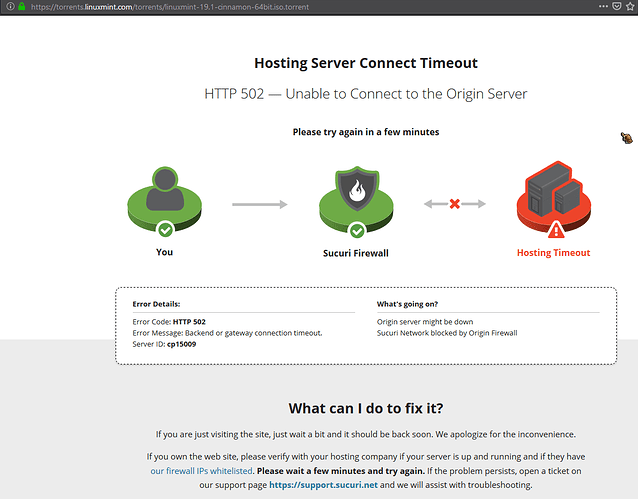I use Windows on my PC and I would like to try Mint. Trying to do a fresh install of Mint 19.1 on a formatted/clean HDD on my older Dell Studio 1558 laptop. I am not a savvy IT person, do not work with DOS (not to mention I am over 70…). From one of the mirrors listed on linuxmint.com I downloaded ISO to the PC (Win 7) and using Rufus to USB stick. I did not verify, hoping everything would work. When it installed on the laptop I found out I was wrong, there are problems.
Thought I could do ISO integrity check, read all kinds of advice, but this is where I got stuck: simply putting, please give me a precise step by step guidance, sort of “How To… for Dummies”.
Again, I have Win 7 on my PC. (Cygwin?..) .
Thank you
Rad.
- Download Linux Mint
- Download Rufus
- Verify the ISO’s integrity by clicking the green checkmark next to the ISO’s name within Rufus.
The SHA256 checksum of the Mint 19.1 Cinnamon 64-bit image resulting within Rufus should match the following:
bb4b3ad584f2fec1d91ad60fe57ad4044e5c0934a5e3d229da129c9513862eb0
- If it does, burn the image onto the thumbdrive, ticking on “Check device for bad block”, “1 pass” and using partition scheme “GPT” and target system “UEFI (non CSM)”. Make sure you selected the correct thumbrive.
- Now boot into the USB drive and install the OS, overwriting the previous one entirely.
quick procedural question @Akito, does he have to choose a DE before… i checked your link and see you went the cinnamon route. that was the gist of my question ![]() i have not installed mint and wondered if it was best to make this choice at the start.
i have not installed mint and wondered if it was best to make this choice at the start.
I took the title of this thread quite literally, so I chose the DE I assumed to be the easiest and clearest to use. Last time I used Cinnamon, was the time when Mint 13 just came out. Couple years later I tried MATE on a Debian derivative. All in all, as far as I recall, Cinnamon is the most user-friendly one. XFCE clearly is supposed to be primarily lightweight and it isn’t user unfriendly, but it definitely gets better with other DEs. MATE was so hyped when it came out, because it was supposed to be super lightweight and yet super cool. In my own experience it didn’t work so well, but it was indeed lightweight, kind of reminded me of a tiny bit cooler version of XFCE. Cinnamon is not that lightweight, but it worked and I am pretty sure it is at the very least better for beginners than the two other options are.
welcome @Rad  feel free to ask any question that comes up along the way. there are plenty of helpful folks here who are more than capable of getting you up and running with mint
feel free to ask any question that comes up along the way. there are plenty of helpful folks here who are more than capable of getting you up and running with mint
i have read several times on reddit that cinnamon is a helpful go-to suggestion for folks transitioning from windows because it is a familiar setup.
So it seems like I wasn’t wrong with my experience-based assumptions. 
i didn’t doubt it for a second  one day i want to give mint cinnamon an install just to check it out for myself.
one day i want to give mint cinnamon an install just to check it out for myself.
Hi Radek,
If you are stuck at the ‘verify checksum of the downloaded ISO file’, then you should know that checksum verification is an optional step.
Checksum helps you to verify if the downloaded file is correct and doesn’t have any corruption.
You may skip this step if you are stuck because of this.
Yes, I would go with that too.
As a Cinnamon user for several years now, I recommend it to new users (if the used hardware isn’t that weak, to try lightweight DEs).
@Rad
You didn’t mention what exactly doesn’t work.
As I have understood, you managed to “burn” the ISO onto the stick (with rufus).
And then?
Didn’t it boot properly, or booted the machine right into windows again.
Maybe it’s a problem with your BIOS booting device order?
Okay : 1. Open File Explorer
◦ Windows 7- From the desktop,left-click on the File Explorer icon on the Taskbar, or press the Windows logo key+E.
2. Locate the ISO file you want to create a disk from. In this case it is Linux Mint
3. Right-click on the ISO file and left-click disc image.
4. Insert a blank disk into the CD / DVD drive.
5. Left-click on Burn.
Note this says dvd but I mean it also for USB drive it does the same thing
This is the easy way - I would suggest that you don’t download from a Mirror but get it from the official repository it really doesn’t take much longer and has less chance of going wrong. You can check the sum from after this and Mint explains how to do it. The other way to do it is to restart after burning and choose the check medium if you’re not comfortable doing the other way. I am the process of writing an install guide for a friend at the moment and have been checking things out to make sure I had the write information and testing it so I know this works and is the easiest way of doing for a complete beginner
Hi Rad,
Glad to have you here. That dell 1558 should work well with Mint. I have a Dell laptop here that works very well with Mint xfce. You may need to install a driver for your wireless card to work , Dell used Broadcom wireless chipsets in a lot of there laptops not sure about the 1548.
But if you try the live session you’ll be able to tell.
Just ask here or on the Mint forums and you should find all the help you need.
Good Luck and enjoy the learning.
Hi Akito, thank you for this guide. I am downloading the ISO one more time, this time using the 1. and then 2. you provided. It is evening and the speed in my building is slow, 120-140KB/sec. It will take a few hours, so I will continue tomorrow. In the meantime: is there a way to bypass all login, keyring, root etc. passwords? I am the sole user, the laptop stays home. I am considering adding some kind of protection anyway, like Comodo or Sophos. I will give you an update as I am progressing…
Rad.
Hello Abhishek, I see you really are involved! Just downloading (it takes forever) following Akito’s advice.
Will report progress.
With older laptops the 32 bit mate is a safer bet to get going
Little difference in interface for a windows user
Need to know what is going wrong
Check sum does not make a difference for the installation or use just checks the ISO is fine
Linux mint user guide is on the site in most languages and is clear for installation
Sure, you can choose in the installation assistant if the system boots up right away, or if it asks for a user and password.
A password, though, is mandatory, because you’ll need one when it comes to administrative stuff on the system.
About tools against malicious software (viruses, trojans, …) there is a pretty controversial discussion in the community.
When coming from a windows system, you are ureged to run some anti-virus software to protect the system.
In GNU/Linux however, there is no need for such (unless when you exchange files with windows users on a regular basis, just to not work as a spreader).
Yes, I know, this is a pretty controversial topic…
And yes, I also know, there IS malicious software out there that can infect GNU/Linux systems too
Discuss.
Maybe not here… ![]()
I’m quite sure those companies don’t offer Linux solutions, because of the point Edi made.
…That targets specific individuals, not a big mass of users, like on Windows. So there is nothing to worry about, really.
I’ve been using Linux since 1998, without any anti-virus, and never a problem. However, if you really feel you need an AV program, go here: https://www.clamav.net/downloads#otherversions
and download either the Ubuntu or the Debian package. Better yet, if you feel up to it, go to your Synaptik Package Manager, type in clamav in search box, check clamav, several other items there will also get downloaded, after you click apply. Wish you well.
Hi Akito, as I wrote last nite, downloading from the source you suggested did not work: “failed - server problem”. I was doing it on two separate laptops, simultaneously. Download failed after about 2 1/2 hrs.
I repeated this morning, also on two laptops side by side. One on WiFi, one through Ethernet cable. Same situation, download failed due to server problem, This time after 2 hours, just about 25% downloaded.
Why is this happening? Could this be “your” server at fault?
Yes, the servers that Linux Mint uses could be at fault. But I assume your connection is just really bad due to:
These are internet speeds from the stone age. 2005 I had double the max speed of that.
The solution is now to torrent the needed file. All you need for that is this torrent client.
Apparently, their servers indeed have connection issues:
So what you need to do now after installing Tixati is open this program, press the +Add button, then press on Open Magnet-Link, paste this magnet:?xt=urn:btih:IGSBLQPMEELDGQKDAG5G25WAAHJ3XYKF there and click open. Once a new window pops up, confirm that one by clicking OK.
When the download has finished, right-click the item in the transfer list and select Force re-check. Once this is done and no errors were found you can proceed with the steps from the guide above, as if you downloaded it from the official servers.
P.S.: The magnet address doesn’t seem to work, either. So you can wait for the official servers to get up again and download the corresponding .torrent file, followed by opening it with Tixati and confirming the download as explained above, or you should ask around if someone has accidentally the .torrent file for Mint 19.1 Cinnamon.