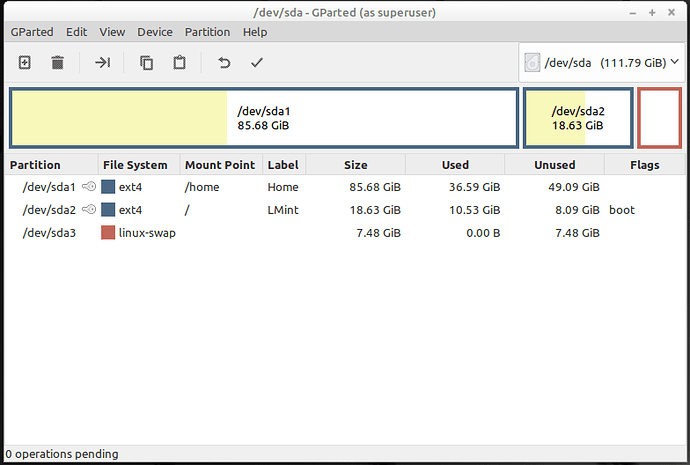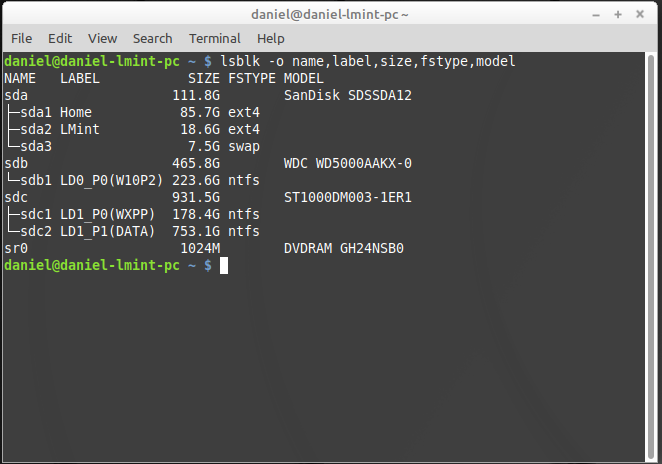Sure would appreciate any info on how to clone Linux Mint 19.2 to a larger SSD.
what about clonezilla?
Not real familiar with clonezilla, but I just downloaded clonezilla and will
burn a CD.
i mostly use it to image my drives for backup, but cloning is definitely an option. i used tuxboot to create my usb’s. if you decide to try one of those, it worked well on mine.
Do this from your small SSD to your bigger SSD. After that is done, replace the old SSD with the new one and boot the OS, as usual. If it works, boot to gParted, resize the paritition on your new SSD to the size of this SSD and reboot into your own OS again. Now everything should work as expected.
Can this be done with the clonezilla CD I just burned?
are you asking if your cd can perform the disk to disk clone shown in the link?
Yes. That what I am asking.
@4dandl4, I used Clonezilla to clone my Linux Mint and it was very smooth and easy.
yes, clonezilla can clone one disk to another provided the second disk is the same size or larger (which you said yours is) than the first.
the instructions suggest that it is very important to make sure you get the source and destination disks chosen correctly because it is capable of copying blank data over your working installation:
///WARNING/// Be careful! Do not choose the wrong disk. Since all the data on the target disk will be overwritten!!!
the other point of note (like @Akito mentioned about ddrescue) that i think is worth knowing beforehand is that:
///NOTE/// By deafult, Clonezilla will clone the “same” size of source disk to target disk. i.e. in this example, only 8 GB will be cloned to target disk, so the rest of 12 GB on the destination disk will be unallocated.
i think it is helpful to know that beforehand because linux can’t resize a mounted partition. so if you want the mint installation to take up the whole size of the new disk, you will need to use something like a live gparted usb or even a live mint usb with gparted installed to resize the partition when it isn’t mounted. i personally just use the extra space for a data partition, but either is possible and relatively quick to make a reality.
Yes, I know how cloning works, have cloned Windows many times. Just never have cloned Linux. You are saying that I
can use a live gparted to resize and move my partitions.
I plan to clone this to a 250GB SSD. Will clonezilla clone
the partitions the way they are or will have to use gparted to move and resize the partitions?
Thought I would do a screenshot for lsblk.
ok. i was just trying to offer some helpful hints since you said you had never used clonezilla before.
clonezilla will copy that disk the way it is.
OK, Thanks cordx, will be trying clonezilla in the next few days, for this project. One thing, will the UUID change be a issue?
Hi.
No, I don’t think this is an issue, see Clonezilla Disk-to-Disk the very last sentence says : “They have same UUID so the booting OS might mount the wrong file system”
So I might assume, the new hdd is a real clone (incl. UUID) of the old one.
as @Fast.Edi said, my understanding is also that the partitions will have the same uuid’s.
I just use a LiveDVD/USB (usually Ubuntu Mate, but it doesn’t matter) and DD the contents.
Example:
After swapping the drive in the machine with the new one, I put the old one in a USB caddy and connect it. Booting into the LiveDVD/USB, I check the mounts. In this example, I’ll use SDA as the new internal drive and SDD as the old drive in a caddy (use Gparted or df -h in terminal).
Next I make the copy in terminal with sudo dd if=/dev/sdd of=/dev/sda status=progress.
Once the magic is complete (will take a few hours) I jump into Gparted, resize the partitions to fit the larger drive, then reboot.
Thank You, Will give this a try.
Solved!!! Used Clonezilla for one clone, everything went very smoothly, will use
Health3827 suggestion for the next clone. Thanks everyone!!!
Can be a bad idea, because it will cancel the whole progress, forcing you to start anew if it finds a single bad block. This is one of the reasons I recommended
since it continues in aforementioned cases and has additional features.
Might better stick with Clonezilla, since I know it works.