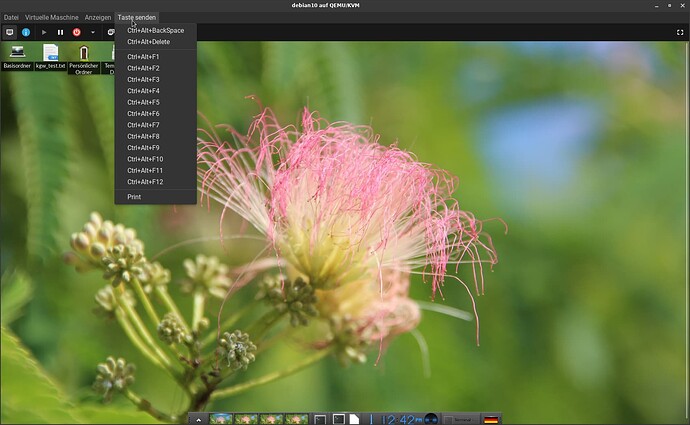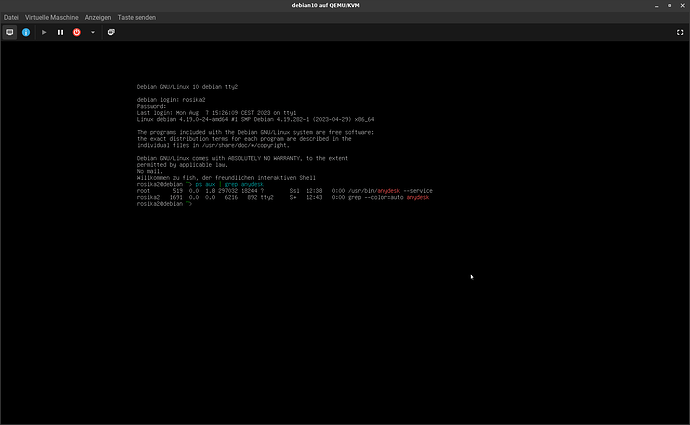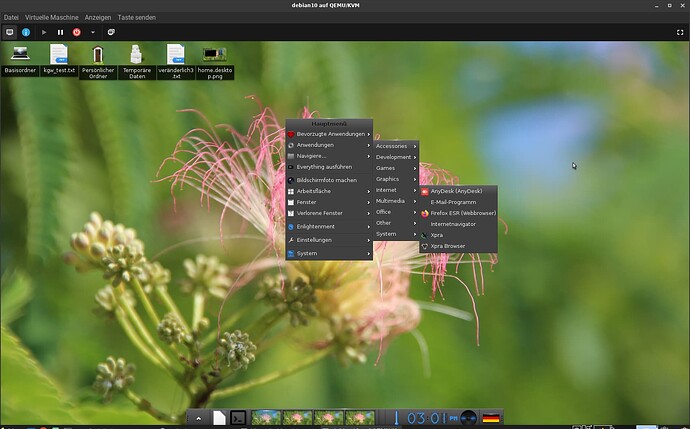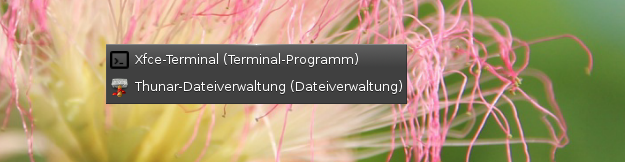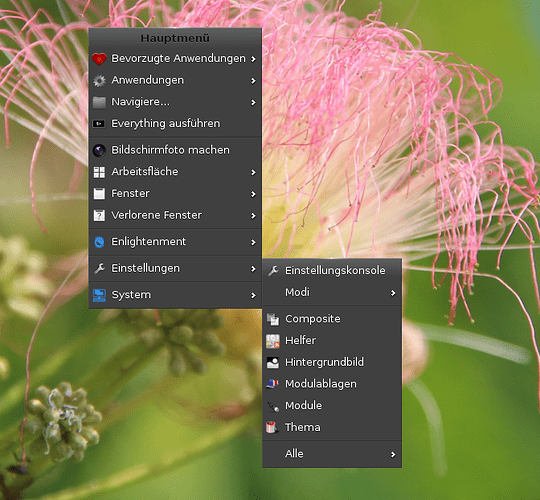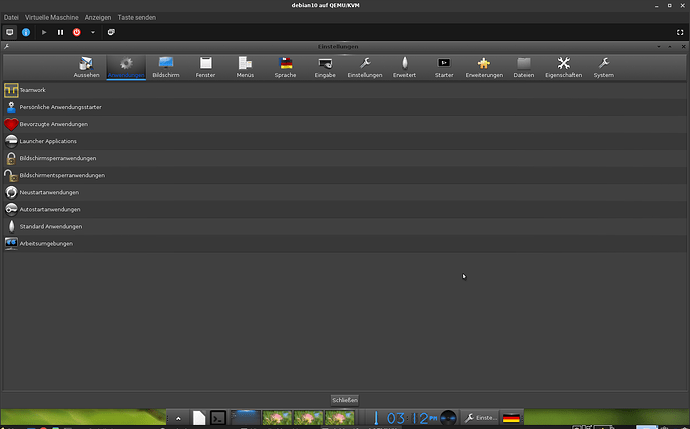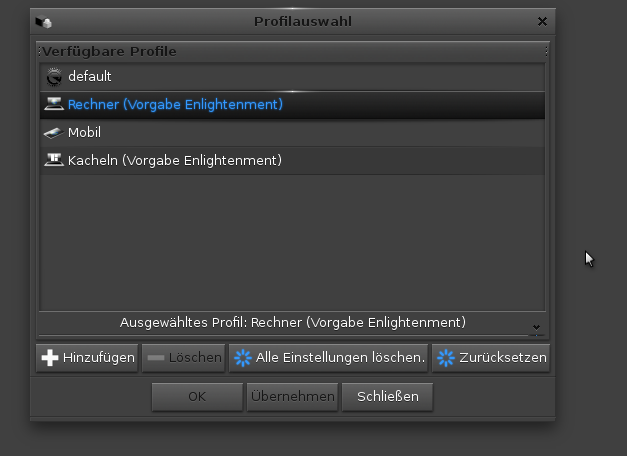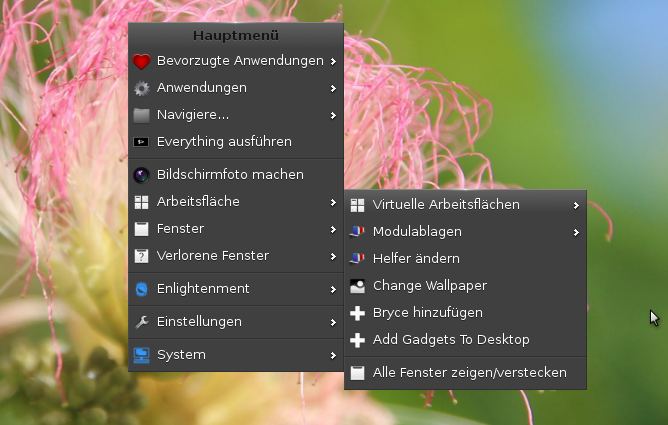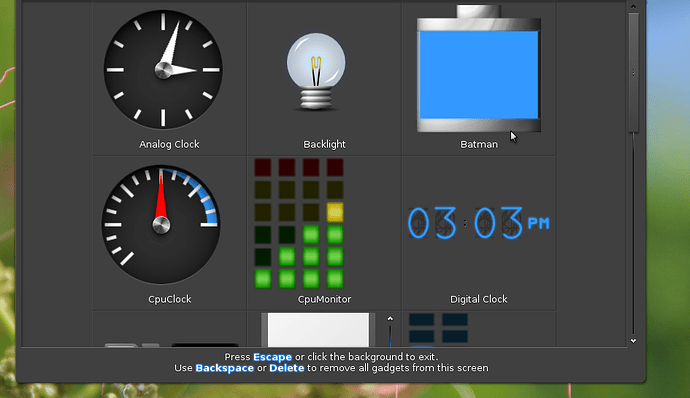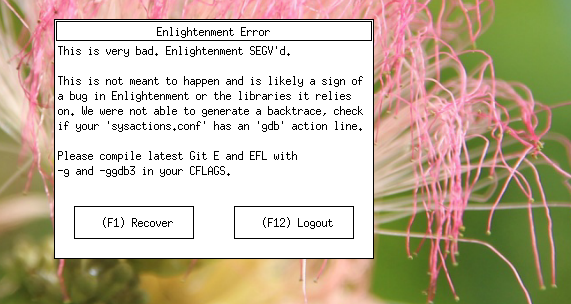Hi all. 
sub-topic: enlightenment
As Neville suggested in post #12:
here´s a quick (and of course simplified overview of enlightenment.
It´s by no means exhaustively treated as I´m pretty new to enlightenment myself. 
Enlightenment is known for its unique design, lightweight nature, and customizable features.
Here´s a list of some of its qualities:
-
Lightweight and Fast:
Enlightenment is designed to be highly efficient and lightweight, making it suitable for both old and new hardware. It’s optimized for speed and responsiveness.
-
Customizable:
Users can personalize many aspects of the desktop, from themes and fonts to icons and window decorations. It lets users create a unique desktop environment
-
Efficient Use of Resources
-
Compositing Effects:
Enlightenment offers a range of compositing effects such as window animations, transparency, and shadows.
-
Window Management:
Users can choose from a variety of window layout options, including tiling, stacking, and more. (# haven´t ried that one yet)
-
Stable and Mature:
Enlightenment has a history dating back to 1997, and it has undergone continuous development and improvement over the years. This maturity translates to a stable and reliable desktop environment (# well, at least that´s the theory behind it)
-
Cross-Platform Compatibility:
While Enlightenment originated on Linux, it’s also available for other platforms, including BSD and Windows.
O.K. this sounds good so far.
Notice: the screenshots below a from a German language setup, so they will show anything in German. Sorry for the inconvenience. 
You may still get the gist of what my remarks are referring to, I hope.
Now to something unusual:
Normally you´d expect to get the context-menu via a right-click on the desktop. That´s done by a left-click in enlightenment:
What you see is indeed achieved by left-clicking on the desktop.
But: right-clicking caters for something else.
At first a right click on the desktop won´t produce any entries at all. This option is meant for adding personally preferred applications. You can add to the right-click any apps you like.
I added just two for the moment.
The following is achieved by a left-click on the desktop:
Managing left and right click surely takes a little geting accustomed to in the beginning. 
There´s a dedicated setting console (“Einstellungskonsole”) which can easily be accessed by a left-click on the desktop:
Once opened you have access to a huge variety of personalized settings:
BTW: the dock at the bottom of the desktop comes installed and is active per default.
You have quite a few possibilities of placing it :
A right-click on the shelf itself gets you going.
One problem I ran into was placing a gadget or widget on the desktop.
Enlightenment comes with a variety of them and you have to activate them and place them anywhere on the desktop. A clock is one of them.
Well, I could place it and arrange it to my liking but once you´re done with it you have to stick with it. I couldn´t find a way to move it to any other position afterwards and I couldn´t delete it either.
I looked around on the internet and reralized there were other users too who experienced this very issue and couldn´t get it soved.
I finally managed to get rid of it by resetting the PC´s profile (“Zurücksetzen” in the screenshot below).
Of course resetting the profile indeed resets a few of the other personal settings as well.
So you´d have to start anew with them.
One other thing:
Enlightenment´s default font size is rather small, almost tiny. So the first thing for me to do was to take care of that in the settings.
Of course the issue with running anydesk discussed above in something worth mentioning.
In my setup enlightenment is running x11 (not wayland), so that can´t be it.
I disabled composite effects and thus at least could switch desktops with “CTRL+Alt+left/right arrow”.
But that´s all I could achieve and this isn´t any good as everything else stays virtually frozen.
That said anydesk seems to be the only programme producing this freezing effect. I haven´t come across any other programme that would run into difficulties like that.
Well, these are just a few first impressions of enlightnement.
As using it progresses there may very well be more to report. 
Finally here are some (hopefully informative) links:
Many greetings to all of you
Rosika 
![]()
![]()
![]()
![]()
![]()
![]()
![]()
![]()
![]()