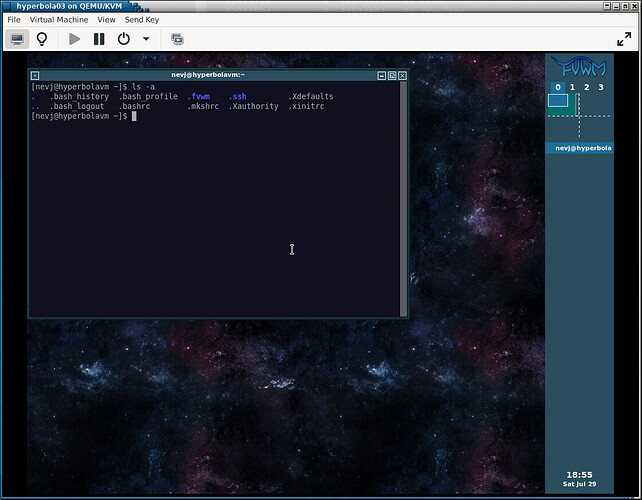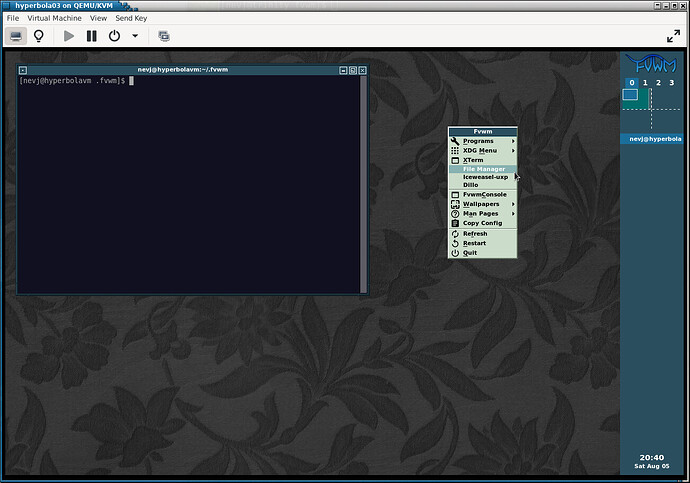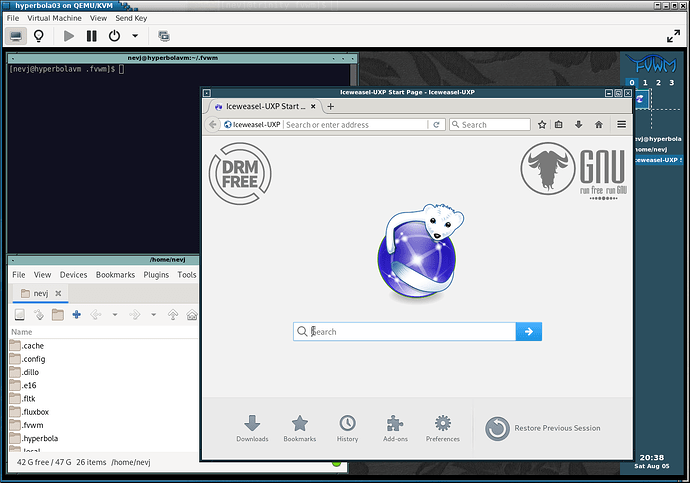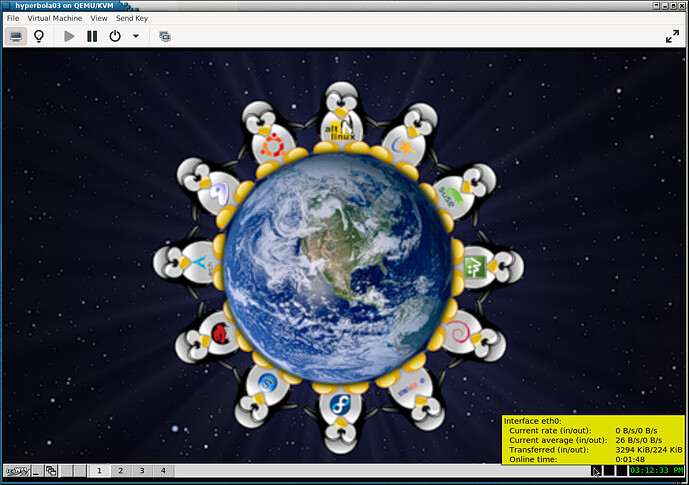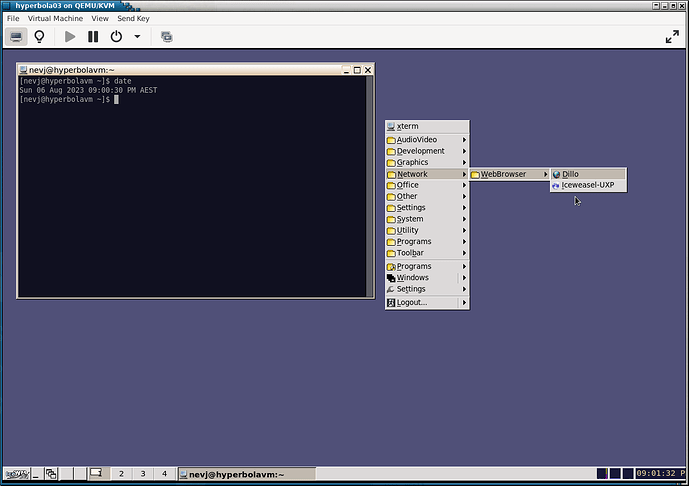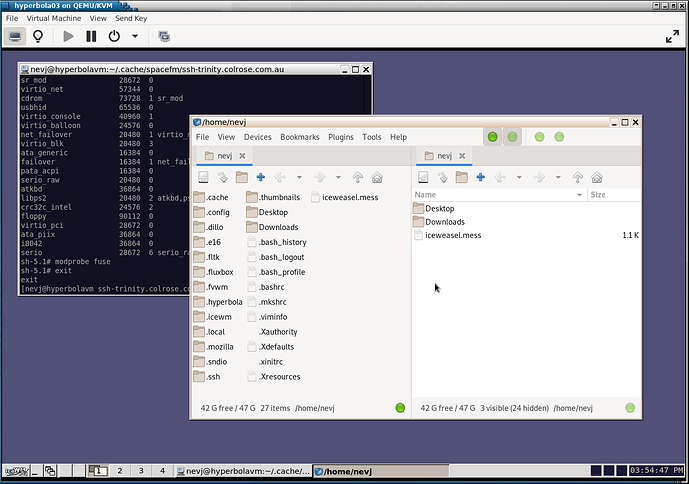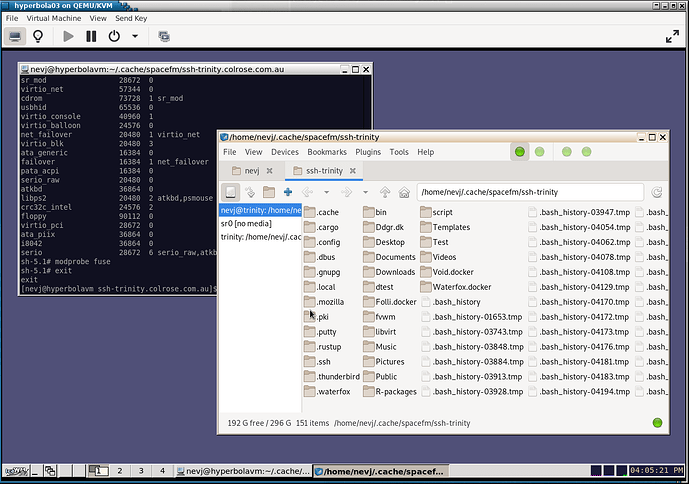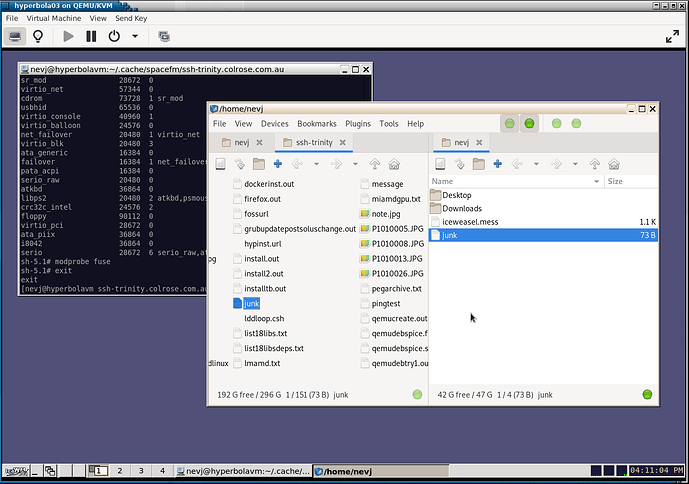Following the Hyperbola Linux install described here
it would be nice if I could get a graphic window system running, instead of operating at an alphanumeric login prompt.
So I had to learn a few pacman commands, then when I tried to
do a system update, I discovered there was no network connection.
Most Linux installs setup a primary network connection for you, but not Hyperbola… it is like Gentoo… you do it all.
So I looked around , found there was no NetworkManager, but it did have dhcpcd installed but not running.
So I decided to start the service and see if it would connect. So a short lesson in OpenRC
rc-update add dhcpcd
rc-service dhcpcd start
The first line sets it up for autostart, the second starts it here and now, to save a reboot.
Now it is running, and a chjeck with ip addr reveals that eth0 ( the virtual ethernet interface) is 192.168.122.57/24.
So now I can use pacman… first a system update
pacman -Syu
does nothing,
So , then I look around for some X11 packages using pacman -Ss to search… cant find X anywhere? Had to resort to searching with google and reading the manual. It turns out X11 in Hyperbola is called xenocara. What!
After more reading I am told that the Xorg package used by Hyperbola is actually the Xorg package from OpenBSD, and OpenBSD calls it xenocara, so they stuck with the name.
So X evolution goes X11 → XFree86 → Xorg → xenocara.
We need to do an Elon Musk and get back to X.
Anyway, here are the packages needed to get X running
pacman -S xenocara-server xenocara-xinit
pacman -S mesa mesa-demos
pacman -S ttf-liberation ttf-dejavu
pacman -S xterm libx11
Then you need a window manager. Most raw X installs have the primitive twm window manager. I chose fvwm
pacman -S fvwm3
Now we dont have a display manager yet to start the window manager, so we use the old-fashioned startx at the command line.
For startx to work it needs .xinitrc in your home directory.
Here is mine
#!/bin/sh
#
# ~/.xinitrc
#
exec fvwm3
#exec startxfce4
#exec startfluxbox
#exec openbox-session
#exec dwm
#exec icewm-session
#exec jwm
#exec startlxde
#exec mate-session
#exec i3
So it just says exec fvwm3 and if you want to use one of the others you change the comments.
Now , last thing , I am going to want an Xterm. To configure a decent Xterm you need a .Xdefaults file in your home directory
I borrowed mine from my Void/Lumina project
xterm*faceName: Hack
xterm*faceSize: 10
xterm*loginshell: true
xterm*saveLines: 4096
!double-click to select whole URLs
xterm*charClass: 33:48,36-47:48,58-59:48,61:48,63-64:48,95:48,126:48
!DOS-box colours
xterm*foreground: rgb:a8/a8/a8
xterm*background: rgb:10/10/20
xterm*color0: rgb:00/00/00
xterm*color1: rgb:a8/00/00
xterm*color2: rgb:00/a8/00
xterm*color3: rgb:a8/54/00
xterm*color4: rgb:00/00/a8
xterm*color5: rgb:a8/00/a8
xterm*color6: rgb:00/a8/a8
xterm*color7: rgb:a8/a8/a8
xterm*color8: rgb:54/54/54
xterm*color9: rgb:fc/54/54
xterm*color10: rgb:54/fc/54
xterm*color11: rgb:fc/fc/54
xterm*color12: rgb:54/54/fc
xterm*color13: rgb:fc/54/fc
xterm*color14: rgb:54/fc/fc
xterm*color15: rgb:fc/fc/fc
!right hand side scrollbar
xterm*ScrollBar: true
xterm*rightScrollBar: true
!stop output to terminal from jumping down to bottom of scroll again
xterm*scrollTtyOutput: false
xterm*metaSendsEscape: true
Quite a mess, but that gives you a bit of color and a scrollbar
Now, the acid test… type startx and yes fvwm display manager starts
That is the default fvwm config, except I have started one Xterm.
There is a menu which comes with a click on background, and the
panel on the right shows 4 virtual screens. That right panel apparently also accomodates icons.
That is it. I have X and a Window manager running.
fvwm is quit a configurable Window manager, you can make it look like most DE’s, but it is not a DE… there is no stuff like file managers or browsers automatically setup. If you mostly work at a terminal, you could live with fvwm… I did once in Solaris, until I found Openlook.
What I plan to do is have a look at a range of Window Managers… ie alternatives to fvwm. And I will probably put in one DE… it has no official support for the major DE’s. It does have Lumina.
And I might use lightdm or slim as a login manager.