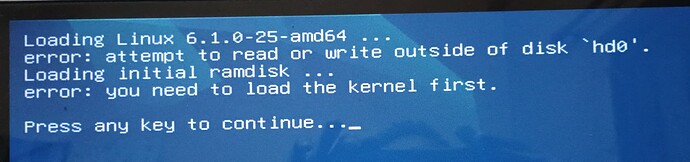Follow this tutorial…and make sure that if ur drive size is different from the one shown in the video…increase/decrease size of all req partitions in the same proportion…
@kovacslt, same problem. See the image below, taken just a few minutes ago:
I don’t know what’s happening. The installation went smoothly without any issue.
That message seems to indicate
- a drive problem… check your sata cables
- some incompatability between bios and disk partitioning… some old bioses can only boot from partitions at the beginning of a disk
- disk partitioning not done correctly
Try googling the error message… you get heaps of discussion of this.
Can I also say that whoever designed that error message ought to be shot.
It does not identify the source of the message.
I can not tell whether the message is coming from
- grub
- the initramfs
- the kernel
I think it is coming from grub, but that is a guess.
@nevj is right!
Hahahahah!!! Should start search for a hired gun? ![]()
![]()
![]()
![]()
![]()
@kovacslt, László… László… László… How can I thank you my brother? We all know that dust is THE most dangerous enemy of any electronic device. But many like me, don’t give much thought and clean their computer inside out once in a while because it is a very time consuming process. So we ignore and it results many surprising unwanted fault like this one. I thoroughly clean the ports on SSDs, HDD ports on the motherboard, data and power cable openings and the problem is GONE.
I also cleaned the internal and external USB ports but that didn’t solve the USB problem.
Now I have two problems in hand:
- Debian is not recognizing my Wi-Fi adapter. But it is recognizing the Bluetooth and my adapter is a Wi-Fi + Bluetooth combo dongle. So, why is the system recognizing the Bluetooth part and not the Wi-Fi, I don’t know right now.
- Other than USB 3.0 ports, other USB ports are not recognizable at all… front panel and back panel ports… all.
I need to make them work.
That’s fair enough my friend ![]()
Anyway, credits should go to sashkello on Linuxquestions.org!
I’m glad you sorted it out ![]()
Did you install firmware-realtek as I described?
What is the exact type of that motherboard?
Thanks @kovacslt ,
That link says… check your sata cable connections
Only thing that bothers me is our present message is slightly different… it does not drop into grub rescue mode like in Laszlo’s link.
That may only mean the problem is not quite as serious.
Can you do
lsusb
and post the output here.
Additionally:
-Unplug the stick, wait few seconds
-start
sudo dmesg -w | tee our_plug_log.txt
-replug the stick
-wait few seconds, until dmesg settles, then press ctrl-C to exit dmesg. Post our_plug_log.txt so we can have a look at it.
https://forums.linuxmint.com/viewtopic.php?t=241353
Read the bit about pulling out usb devices without properly powering off the port
I know the consequences of pulling out an USB drive without properly ejecting it. But, here, Debian does not recognise the adapter. Even it is not showing in ‘Removable Device’. But Windows recognises the device without any problem. In fact Mint is also having no problem at all on recognising the adapter.
As I am an user mainly and in a run to make everything work on Linux, I have shifted to Mint for the time being as my daily driver and I will install Debian in another partition in the same drive with dual boot to experiment. Right now I am trying to make Davinci Resolve work in Mint. I tried Redolve version 17. It was installed, it started but crashed before fully loading, showing an error:
Host ‘Fusion’ Killed
FusionScript Server [15179] Terminated
I will uninstall it today and will install version 18 and will see what happens.
~/.local/share/DavinciResolve/logs
There you can find logs, they may help to identify the problem.
@kovacslt I removed DR17 and installed DR19 following this video: https://youtu.be/kMpm9kQfiAI?si=tbiKqPFKQc53EyJ2. It properly installed. It opened and showed the ‘GPU Configuration Warning’ window. I should let you know that I am doing this on Mint with Nvidia 470.256.02 driver installed. Now, in the warning window, I clicked the ‘Update Configuration’ button, then in the ‘System’ window, I went to ‘Memory and GPU’ and under ‘GPU Configuration’, I deselect both ‘Auto’ check boxes and my GPU GT730 showed in the box below and it was already selected and ‘OpenCL’ was also selected. Then when I saved it, it showed ‘Select at least one media storage’. I went to ‘Media storage’ section in the ‘System’ window and my mounted NTFS drives were not there. I selected the ‘Video’ folder under ‘/home/skywalker’ and clicked on the ‘Choose’ button and DR quitted. I tried several times with the same result. I will post the content of the log file tomorrow.
If it was mounted, it was there, you just looked for it in the wrong place.
You should have found it under “computer”: /media/your_username_/the_mount_point
I have set the same way.
All my video work is in ~/Videos, that should not be the problem.
That’s not normal, it crashed.
Maybe failed to properly initialize OpenCL, who knows?
Remember that your nvidia has a hacked driver. If you plan to get a new videocard, just do it.
Finding a workaround to make DR19 to work on the old nvidia is worthless if you are going to get an AMD anyway.
You are asking for trouble using NTFS filesystems
"There are two different implementations of NTFS for Linux: NTFS-3g (filesystem name ntfs-3g, Ubuntu package ntfs-3g) and Linux-NTFS (filesystem name fuse.ntfs, Ubuntu package ntfsprogs "
and NTFS implements soft links in a different way to the Linux ext filesystem
These things can cause difficulties when a linux program writes to files.
It is best to use Linux with ext4 filesystems if you want troublefree operation.
That may not be your present issue.
I somewhat guessed that it might be the NTFS file system (Windows) which is causing trouble but I was not sure why. Because Mint has no problem to access those drives. It doesn’t even ask for password when mounting those NTFS drives unlike Fedora, Debian. So I was thinking why DR wouldn’t access those drives?! Now I understand. Thanks. Now please tell me how can I convert a NTFS partition to ext4?
Now, the present PIH (Problem-In-Hand) is DR is crashing. Now I have to sell my current PC and go for a bit higher AMD and that will take some time. ![]()
You have to copy the data to some other partition,
unmount the ntfs partition
use gparted to reformat the partition to ext4
mount the partition
copy the data back onto the partition.
Do this only after completly moving to Linux.
As long as Windows is involved in workflow, keep the NTFS, it works with Linux, however not optimal. Ext4 does not work with Windows (well, with Paragon extfs it may work, but again: not optimal)
Can you install Davinci on your current Windows?