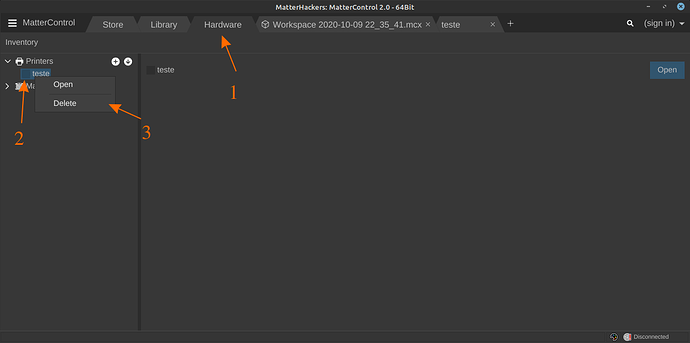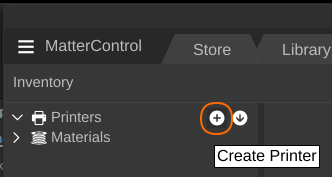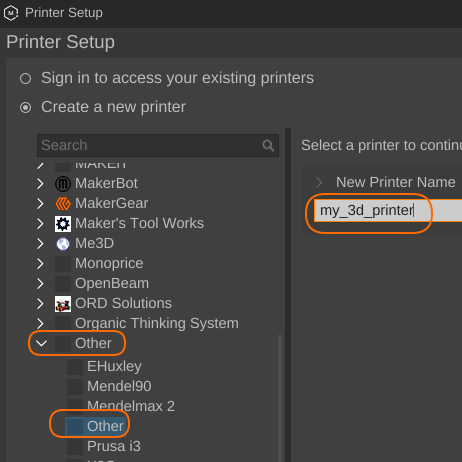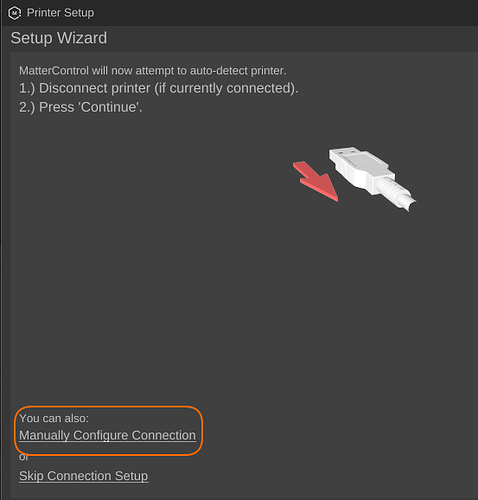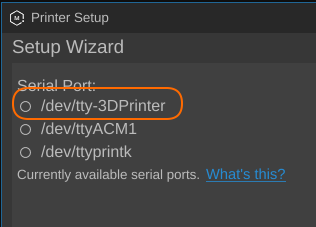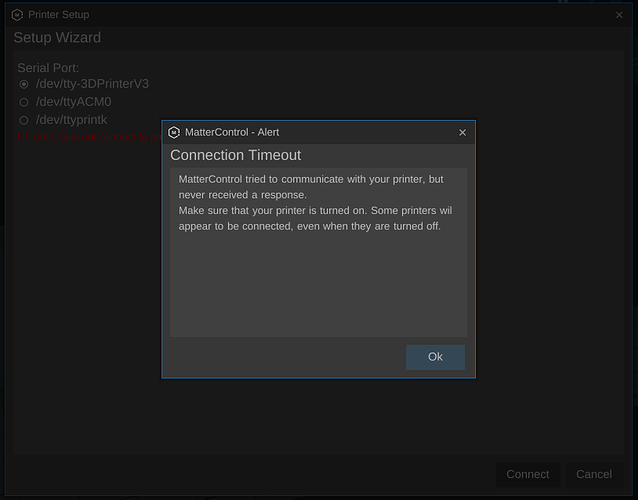same thing happens here:
victor@victor-ThinkCentre-M58p:~$ echo “deb [arch=amd64] https://download.mono-project.com/repo/ubuntu stable-focal main”
deb [arch=amd64] https://download.mono-project.com/repo/ubuntu stable-focal main
victor@victor-ThinkCentre-M58p:~$
(post withdrawn by author, will be automatically deleted in 24 hours unless flagged)
(post withdrawn by author, will be automatically deleted in 24 hours unless flagged)
This is correct.
Now you need to do:
sudo apt update
sudo apt upgrade
after you can try:
mono --version
Yes!
Now I’m going to download MatterControl though before I need to delete its files that are still showing after I deleted it by Sudo apt-get --purge remove
Mono JIT compiler version 6.12.0.90 (tarball Fri Sep 4 14:02:38 UTC 2020)
Copyright © 2002-2014 Novell, Inc, Xamarin Inc and Contributors. mono-project.com
TLS: __thread
SIGSEGV: altstack
Notifications: epoll
Architecture: amd64
Disabled: none
Misc: softdebug
Interpreter: yes
LLVM: yes(610)
Suspend: hybrid
GC: sgen (concurrent by default)
JA,
I did already the whole process after I got the newest mono, but at this point, I noticed that I missed ‘A0’ at the end of the ATTRS{SERIAL}=="754393237353519142A0. UNFORTUNATELY, the nano writer has become unwritable and I can no add A0 to it.
GNU nano 4.8 /etc/udev/rules.d/97-3dprinters.rules
SUBSYSTEM==“tty”,
ATTRS{SERIAL}==“754393237353519142”,
GROUP=“dialout”,
MODE=“0660”,
SYMLINK+=“tty-PRUSAI3VHR”
[ File '/etc/udev/rules.d/97-3dprinters.rules' is unwritable ]Hi Victor,
try this command:
sudo nano /etc/udev/rules.d/97-3dprinters.rules
Nano Done!
Nano was edited and everything seems to be OK, except that there is no connection. I am opening the host by clicking on Mattercontrol.exe in lib. How can I manage in order to have an icon on my desktop screen? Maybe that’s all that I am missing.
Have you already uninstalled MatterControl?
sudo apt-get --purge remove mattercontrol
Yes, I did it that way several times, then I deleted the files on the screen. After that, I downloaded and repeated all the processes that you suggested. I think that I first need to export the G code in order to get a connection. How can I do that?
Victor,
you have to help me because I didn’t understand your post:
you said earlier that you didn’t have the program icon.
Have you reinstalled MatterControl?
If so, have you already installed your tty-PRUSAI3VHR printer in MatterControl ?
Yes. I did it all. Uninstalled with Sudo, deleted remaining icons, downloaded MC again, followed all the procedures as you recommended, reviewed again and again. Deleted the printed in “Hardware”, and installed tty-PRUSA_I3_VHR (new name) again.
Now, when trying to connect the printer is not detected. “connection time out”
I am pretty sure that I’m missing this part close to the connect button:
IMPORT PRINTER
FILE PATH
________________(space)
* exact clone
( ) copy and recalibrate
Victor,
From the tests I did, after the printer was installed in MatterControl, the connect button just turns the printer interface program on and off.
In my case, when it didn’t work, it was because the ramps were badly initialized.
Try the following:
With the printer connected to the computer and the MatterControl program running, reset the ramps by pressing the reset switch on the ramps board, wait for the Arduino to reboot and then press the connect button again in the MatterControl program
Let me know if it worked
Hi J.A.,
Before doing that, let me tell you that MatterControl is automatically opened by a Wine app that I have on my desktop. I think that the Wine app is the wrong version.
Do I need Wine at all? if so, could you please tell me which is the right version that I need. Should I need to uninstall Wine and don’t use it at all?
Why didn’t you install the linux version?
Hi Victor,
Do you need some help to install MatterControlSetup-2.19.10.10370.deb file?
MatterControlSetup is already installed two days ago after I deleted and cleaned up everything.
After it was downloaded again, I repeated the whole process in your instructions.
My version of Win is Linux.
Definitely, this version of Arduino Mega 2560 and the RAMPS 1.4 shield is not recognized by MatterControl at all. it doesn’t exist anywere in the menu of printers or firmware.
Victor,
but why do you say that?
Failed to install the printer by choosing Other → Other and then choosing your printer name?
If I may, can we try to do the installation step by step?
Open MatterControl, select Hardware tab, right mouse click in your printer’s name and delete it
Close MatterControl
and
Open MatterControl and click on Hardware tab
click on + icon to add a new printer
choose Other category, Other print model, enter a name to your printer and click on next button
click on Manually Configure Connection
select your printer tty-PRUSA_I3_VHR ( don’t choose dev/ttyACMXX) and click on connect button
If you receive this message:
Click on the enter key and on the connect key again and the MatterControl should connect to the printer.
I think it could be a bug…
As soon as you click on **connect** and the window closes, let me know, and tell me if you got an error, agreed?
I promise that I’ve done this process like more than a hundred times. The only words that I don’t keep before my printer’s name are Other other because they are not part of the name. the only difference is that the serial port menu on the wizard doesn’t show any printer name but only circles with numbers of ports. I’ve chosen different ports numbers to no avail.
Yes, I get connection time out every time.
Victor,
This means the configuration you initially made must have an error.
Do the following, please:
- connect the printer to the PC
- open a terminal window
- run the following command:
ls /dev/tty*
Can you take a screenshot to the terminal window and paste it, so I can see the result?
To get the printscreen of the terminal only, select the terminal window and press ALT + printscreen.
Next, a window will open to save the printscreen. Just press “Copy to Clipboard” button.
Answer here on the forum and paste the printscreen with CTRL+V.The printscreen is added to your answer