Hello everyone o/
I think this one is a bit worn out but I need some new input. I had a hardware (SSD) crash the other day and had to purchase a new hard drive and re-install both Win 10 and Ubuntu. During install I forgot I had a ethernet cable connected and it was used until both OS’s were completely installed. After I disconnected the cable Win 10 immediately found the home wifi and i could log on, but Ubuntu absolutely not. There is no Wifi icon apparent at the top right corner and if i disconnect the cable there will be no internet. See image:
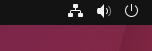 .
.
I have checked the additional driver repository and I’m using the same driver as before the crash when everything was working fine.
My wifi adapter is an Asus pce-ac68, with driver as pr image:
I have tried this: https://itsfoss.com/fix-no-wireless-network-ubuntu/
and this: https://www.makeuseof.com/fix-ubuntu-wifi-not-working/
Ubuntu does will not read .iso file from USB stick when mounted as cd-rom as pr description.
All drivers available comes as .tar files and advised links to .deb files/drivers does not work/is not correct.
Most of the commands when cut’n paste in terminal will end up in denials or “does not exist”.
So, I have an ethernet cable I keep snagging meself up in and Ubuntu otherwise works just fine, but it would be very nice not having this cable strewn out for the d…ed cat to play with and me snagged into and have some Wifi working - just as in Windows. Anyone?
