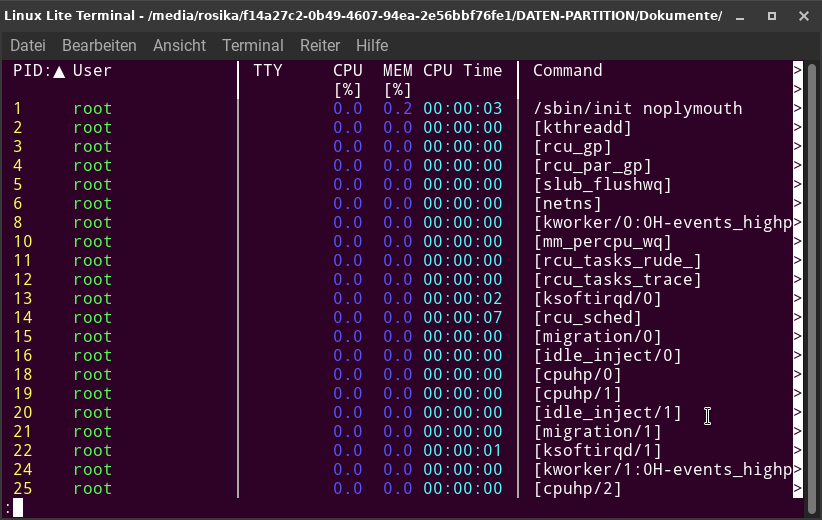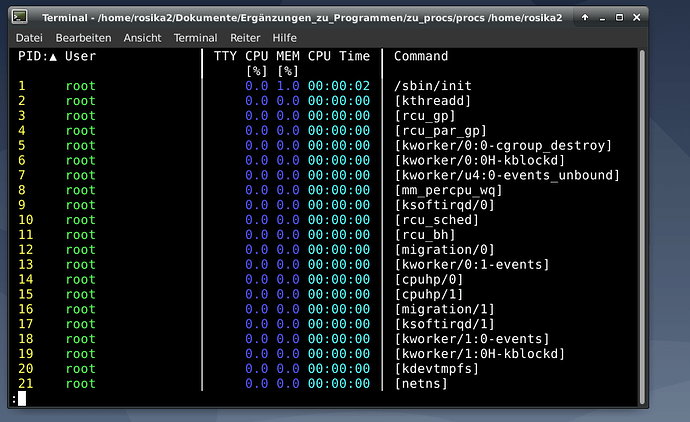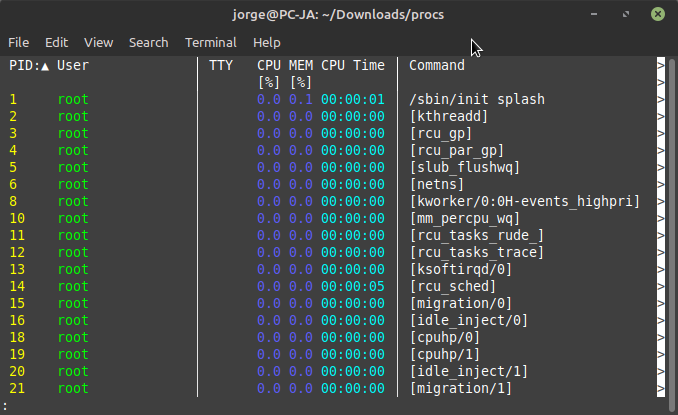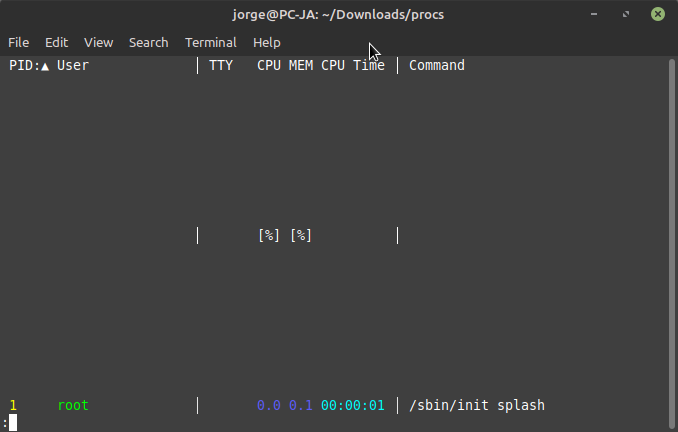Hi Rosika,
I was testing the procs in the Linux Mint (gnome terminal) and I also have the arrows on the right side:
I have the same opinion as other users and, based on the tests I carried out, in the Command column, I have several commands where the length of the text exceeds the length of the window.
In your Linux Lite procs, try to scroll vertically to find a command that has more characters than the length of the window, for example, the command with PID 8 is not fully displayed. Now, press the right arrow to scroll horizontally. If it is not that command that is causing the arrows to appear, scroll vertically again until you find another long command and do the same test again.
When you find the largest command you have displayed in the procs and scroll horizontally to see it in full, the arrows on the right disappear
you can use -S option to fold long lines. The arrows on the right side disappear, but if you have commands that are longer than the length of the window, the spaces between the lines will be the same on all lines and will be necessary for the longest command to be able to appear completely in the window, for example, If the command, with the option, now occupies 8 vertical lines, you will have a vertical spacing of 8 lines between each process.
In my example:
-
I wrote the -S option

-
When I pressed S key, the following information appeared:

-
And after pressing Enter, procs stopped showing the arrows on the right side, but increased the vertical spacing between processes:
In my example, the largest command I have has PID 2771 and with the -S option it occupies 9 vertical lines, making there a separation of 9 vertical lines between all processes.
Try looking for the process that is causing the arrows to appear on the right side of the window 
To return to normal viewing, type the -S option again.
Your Linux Lite and Debian have different themes/windows.
Could this be why the arrows appear on one and not the other?
Sincerely, I do not know.
I found a small error in the procs, which I also see in your terminals, which is the following: the vertical scroll bar is at its maximum height, but the page is not fully displayed, that is, the bar should decrease depending on the content , but this function is not yet implemented.
BTW you can also create/change procs configuration
Jorge
![]()
![]()
![]()
![]()