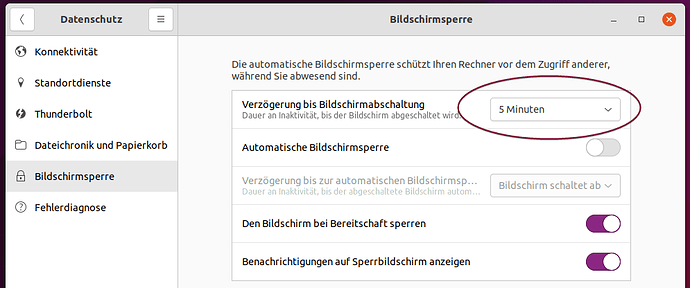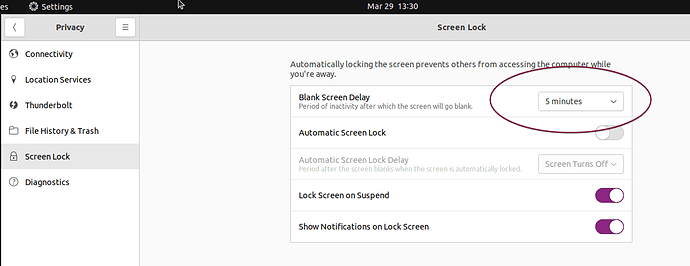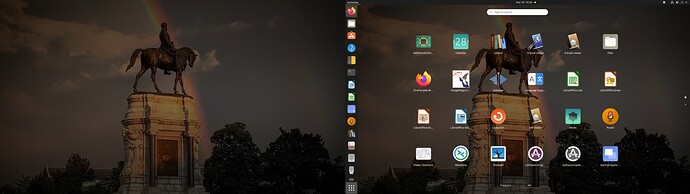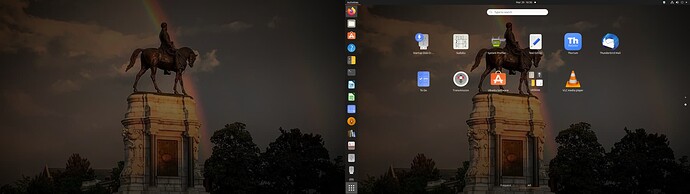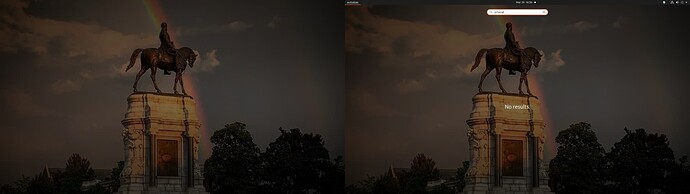I am unable to find settings in Ubuntu 20.04.4. Activities>search settings>displays backup as only choice.
I can not disable screen timeout.
sudo $gsettings set org.gnome.settings-daemon.plugins.power idle-dim false
[sudo] password for george:
sudo: set: command not found
What exactly are you trying to achieve?
Why search and not look into the settings directly?
You are trying to expand the variable gsettings, which probably is not set. Did you read a tutorial carelessly?
Please, give us more information. It’s hard to help with so little information.
sudo $gsettings set org.gnome.settings-daemon.plugins.power idle-dim false Returns - sudo: set: command not found
I probably did read carelessly.
If this was asked incorrectly, which is probable, how can I disable password after timeout?
Also, “settings” icon is not found in show applications
I bet you can tell from all of this I am barely computer-literate.
Thanks for your interest in my problem
When I click “Activities” and search “privacy”, the return is no results. The same return when I input screen lock or settings into the search window. Is there another way to get at those?
When I click show applications and input “settings” in the search, window settings is not found, only “backup”
Have I inadvertently changed something, or is there another problem.
Thank you for your interest in my problem.
When I click “Activities” and search “privacy”, the return is no results. The same return when I input screen lock or settings into the search window. Is there another way to get at those?
When I click show applications and input “settings” in the search, window settings is not found, only “backup”
Have I inadvertently changed something, or is there another problem.
Thank you for your interest in my problem.
Maybe you are looking in the wrong “direction”.
When on your Gnome Desktop (as right after you logged in.
Press the super key (Windows key).
Type “settings”.
Click the icon with the gear symbol.
Now you have the settings.
Here you look for the “Privacy” section in the left panel.
The menu item “Screen Lock” should be there…
I did as you suggested with the same results, no settings icon (gear), privacy not displayed when searched.
Have I deleted something from Ubuntu?
Would a screenshot help? If so, direct me to which one you would like to see.
Yes, please.
Please, post as many screenshots as possible. It’s easier for us to understand your situation and then help you.
I am afraid that “screenshot” is not available when I am in “Activities” or “show applications” screen. Is there another screenshot I can take to illustrate the issue?
Did you try using the PRT SC button? Should work in any situation.
I am afraid this is a waste of your time, but direct me to any other items that will help. As a new user I am held to 1 image per post.
This seems to apply, but I have learned not to do things I don’t understand in terminal.
OK.
But we talk about a fresh install of Ubuntu 20.04 here, do we?
You have not upgraded from another version of Ubuntu?
If @Akito agrees, you could try the following (relatively easy) procedure…
Testing, if the Gnome Control Center is present at all:
Just type
gnome-control-center
in the terminal and press Enter
If an error comes up, like “command not found” or the like, try typing
sudo apt install gnome-control-center
and type your user password when asked.
This should (re)install the settings panel you are missing.
I’m no authority. You don’t need my permission. ![]()
If you are concerned about the safety of your commands though, they are perfectly safe. ![]()
That fixes the issue. This machine had Ubuntu installed to replace w7, settings had been working.
Thank you for your very kind help.
Hmm. Considering your many contributions here at the forums, to me, you are… ![]()
(But I kinda know what you mean…)
I rather thought, maybe you have a better suggestion than my “3-minute Google search”…
That’s great.
Maybe you could set the thread as “solved”, so others may beenfit from the solution.