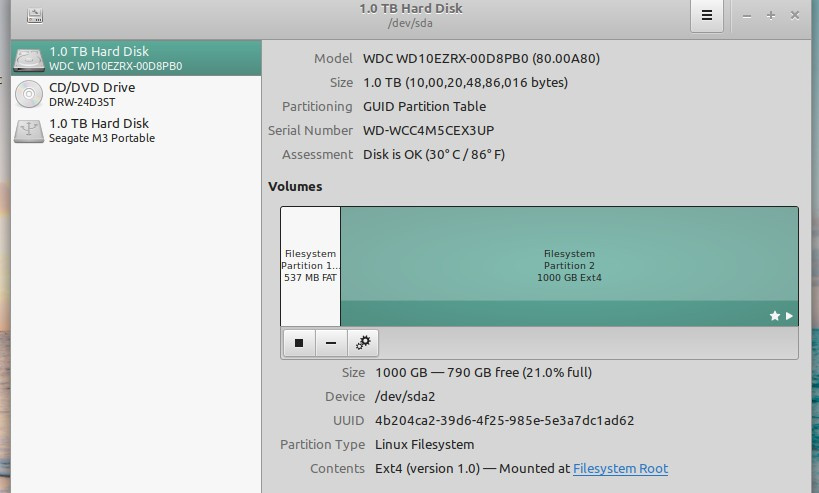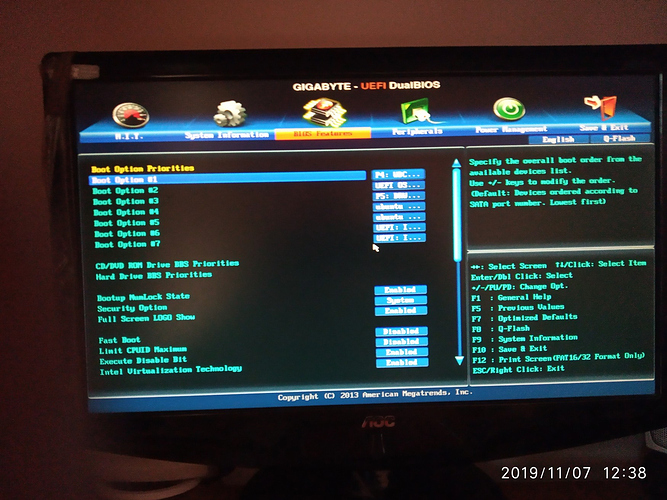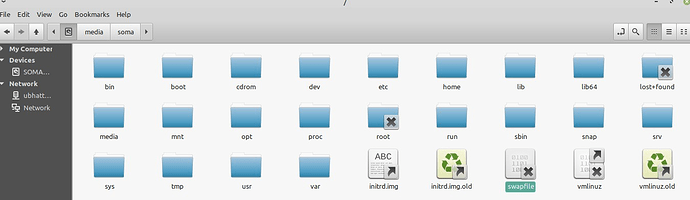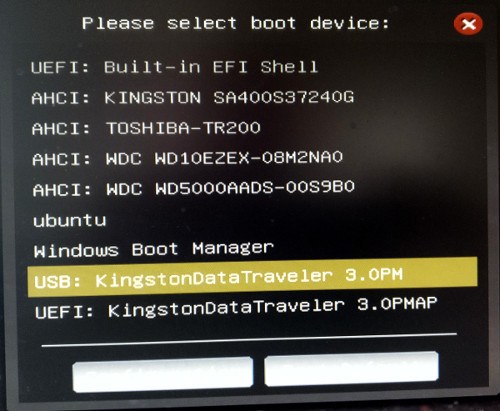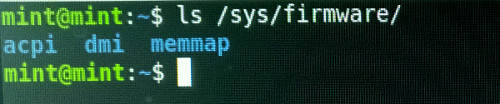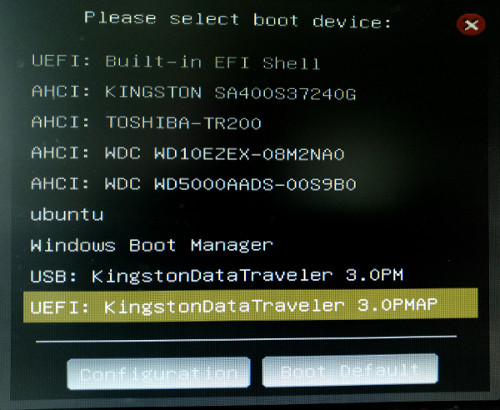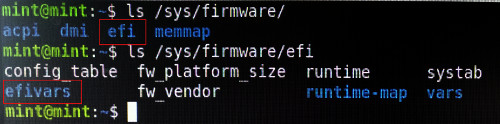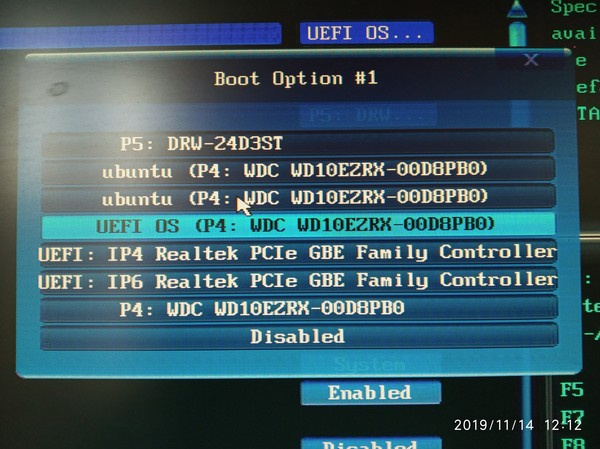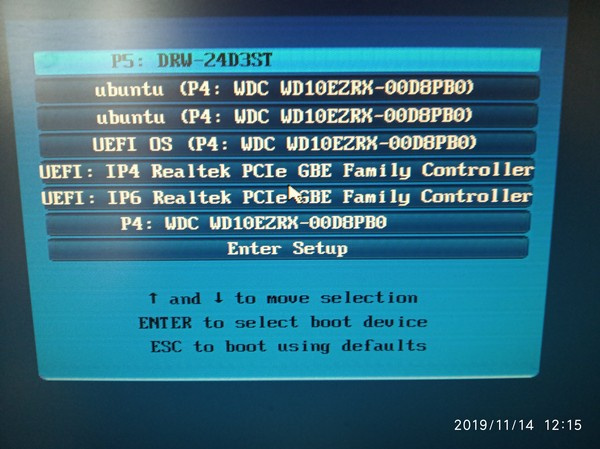I have switched completely from Windows 10 to Linux Mint 19 a few years ago. Before that I used Ubuntu 14.0 and Windows 7 in dual boot. I was allured with the much fanfare of windows 10 and loaded windows 10 and was working in it till I became disgusted for its malware and viruses which caused me to format the HDD frequently. Finally I embraced Linux Mint 19.
At the time of installing it automatically created 537 mb fat efi partition. Total hardidsk partition was GPT.
I updated to Mint 19.1 and at the time of installtion from DVD I did not remove the Efi partition
–only created root in the remaining portion of the disk. In upgrading to 19.2, I did the same and was believing that my machine was booting in Efi mode.
But of late I found that in BIOS if I put efi booting option in 1st boot order I am getting GRUB
prompt.
So I used GRUB> ls and tried to fix with
'****************
GRUB> set prefix = (hd0,gpt2) /grub
GRUB> set root =(hd0,gpt2)
error: efivar is not present in your system
Then I tried with the live CD of Mint 19.2
$ sudo efibootmgr
E: efivar is not present in your system
I have no idea about this efivar neither of its location. I consulted Linuxquestion.Org forums pages
and in one place I found that the variable is a part of the mobo. But its absence is impossible as my
mobo is GA-B85M-D3H which is ultra durable dual boot mobo. I have throughly read its booklet .
I am depicting a schreenshot of BIOS Boot menu.
In another thread of Linux question.org I found that the variable should be present in Linux
Kernel. My active kernel is 5.3.9-19 which I believe is the current one. In BIOS, I set the 1st Boot
Order with the Hard Disk the system booted within 2 seconds.
Now my question is that “How my machine is booting in Legacy Bios or in Efi?”
I am giving a snapshot of the root partition of my machine for your convenience.
I read another post in Linuxquestion.org which is titled as “A Concern with efivars” . Below is the
page link:
https://forums.linuxmint.com/viewtopic.php?=216777#top
In this page I find “ It seems unlikely that a newbie will run into this bug. But the first thing that
came into my mind was accidental bugs may occur in any other software for example the one in
Steam some time ago”.
The last paragraph of the post is important to me: “The reason why I bring up this topic is because
not so long ago Steam had a Bug that executed the system the most dangerous command in linux
rm -rf / and as long as this problem exist in certain motherboards the chances that some random
bug in any software can brick a machine scares me a lot.”
In removing WINE folder from my computer I used the command $rm -rf / .I also used the said
command several times in some other occassion. I installed Windows 10 very recently in UEFI
mode. But overwritten it on the same day with Linux Mint 19.2 again. I installed Zorin OS core
15. It is very good but solely for persons just switching from Windows 7. I think I have passed that
stage though I am still a newbie. I installed Linux Mint 19.2 and I discovered the problem of efivar
Finally I want to know :
(1) How my computer is booting --LEGACY Or UEFI ?
(2) Have I deleted efivar variable myself by issuing the command $ rm -rf /
(3) Is it really a bug?
(4) If it is a bug will it be properly addressed in the next impending release of 19.3 ?
(5) Is there any way to recover efivar at this stage ?
I am 78 years old and my intellect and memory is in diminishing returns. Yet I am trying to learn
Linux mainly from your posts I receive in my email inbox. I have not deleted any mail. Rather I am
trying to compile a guide book for myself.