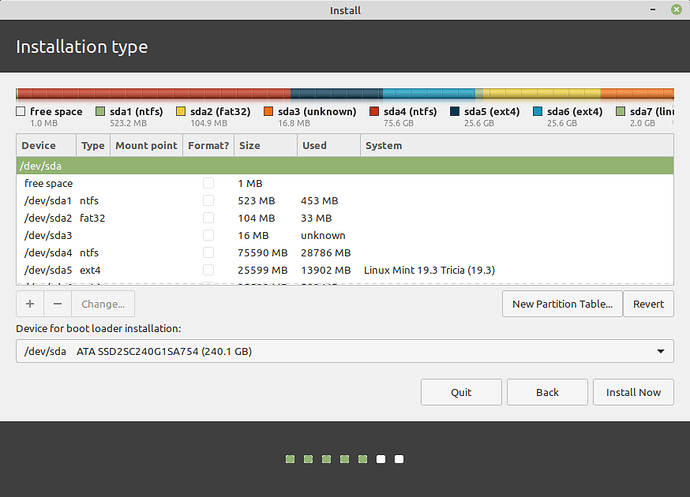Yes…
Next Tym, I’ll let you know…
that might be helpful at some point, but the idea is for you to be more aware of what is going wrong so you can try to correct it when you try again.
that isn’t to say that you can’t come back here and ask for more help or share what you found, but keeping records of your work is to help get you where you want to be 
@Rawnak_Rangan, once you get your PC working again you need to lean;
- How to backup your system (PC) and restore it.
- Don’t make major changes without first performing a backup.
- Take a backup of your system at least once a month.
This is kind of closing the barn door after the horse got out, but if you do not learn how to backup your PC, then the horse will get out again and again.
Do you have the install disk (DVD) for Windows 10? If not, do you have a friend that has an install disk that you could borrow?
Which problem do you want to solve first? Windows 10 or Linux? I know you want to end up with dual boot, but it might be best to work on one system (OS) at a time.
If you want to try to re-install Linux Mint back on top of itself, then during the install process where you saw “install Linux alongside Linux” – on that page as the last option is “something else”. When you select that option you will get a screen that looks like this;
The large ntfs /dev/sda is where your Windows 10 is located. Don’t touch that! My Windows is located on /dev/sda4.
This is a picture of the lay out of your disk. Each one of the /dev/sda’s is a partition on your disk. I made a screenshot of how my disk is laid out for you to look at.
You need to look and see where Linux Mint is install. My Linux is located at /dev/sda5. See it? Now to put Linux back on top of where it was, you need to move your mouse to that line and click on (highlight it) and then below where you see “+ - change” , you are going to click “change”. Next a box will come up to what format, select “ext4” then below that it will ask mounted as, and you will reply /. Also click the format box if it is there. Next you will click Install. The system should come back and tell you it is going to format that space. It should only going to format that one space (/dev/sda5) in my case. If that’s correct proceed with the install.
Now if you don’t understand come back and -----> Ask questions.
If the disk screen is confusing to you, write down some of the info (screen shot is much better) and come back and ASK.
At this point, you don’t want to assume and make a mistake. It might make matters worse.
@easyt50 gave you some good advice and put much more effort in his explanation than I would dare to. I suggest you follow up on it, which should result in this situation’s solution.
Additionally, as @easyt50 already told you, never change anything about your system without a big fat backup.
If you encounter issues/errors again, take a picture/screenshot of the failure you are experiencing and provide it here.
Please use the “Boot Repair” disk to restore your booting of Windows (and also Linux once you have it re-installed properly).
https://sourceforge.net/projects/boot-repair-cd/
The 3 top things to know about computers: BACK-UP, BACK -UP, BACK-UP!!! Anything can go wrong at any time. I got wiped out by a MS Windows “up-date”. That was enough to move me to a Linux system.