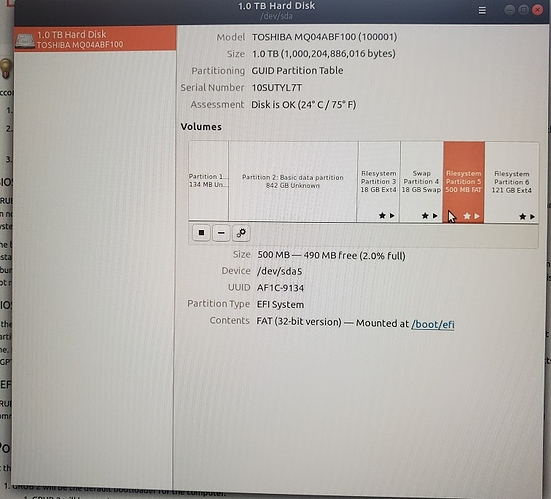I got a new Dell laptop with 256GB SSD hard drive having the Windows 10 OS and it also has another 1 TB SATA hard drive.
So, I tried to install ubuntu in the 1 TB hard drive. (following the article : https://itsfoss.com/install-ubuntu-1404-dual-boot-mode-windows-8-81-uefi/)
While installing it, I got the error that “No EFI Partition was found” after I created the partitions for root /, Home and Swap Area.
After searching the Ubuntu help pages, I created another partition for EFI with 250MB size as suggested in that. And the installation was completed successfully.
But when the system was restarted, it was booting by default to the Ubuntu system and there was no sign of Grub loader with the dual boot options. So, I went to the BIOS menu, where I could see the UEFI Boot Options under which there was 1. Ubuntu and 2. Windows Boot Manager options.
When I chose the Windows Boot Manager, Windows was loading well without any problem.
Then upon restarting the computer, it was again booting to Ubuntu by default again. So, I tried to fix the boot options using the boot repair menu as given in the Ubuntu help documentation and community. But unfortunately, it didn’t work either.
As given in https://itsfoss.com/install-ubuntu-1404-dual-boot-mode-windows-8-81-uefi/, I tried the below command in the Windows CMD prompt.:
bcdedit /set “{bootmgr}” path \EFI\ubuntu\grubx64.efi
After that, the windows didn’t boot at all and was getting an error that no bootable device found.
Now, I have used the windows Install media and reinstalled the Windows freshly and Ubuntu got removed as well.
Could you please suggest, where I went wrong and how I can fix this?
How can I install ubuntu again, should it be installed in the same SSD drive that has the Windows OS instead of the other SATA HDD ? Please help. Thanks!