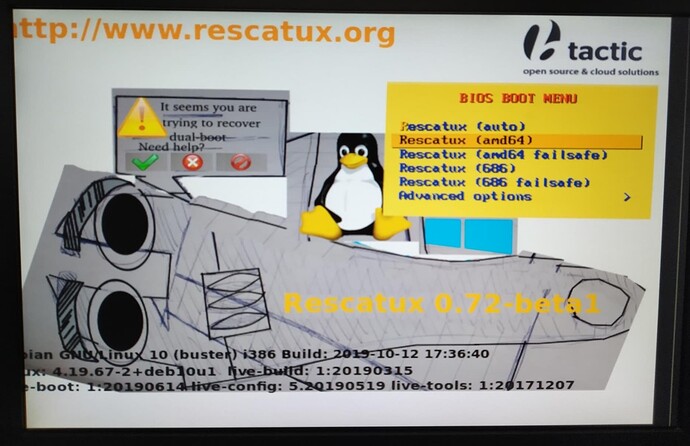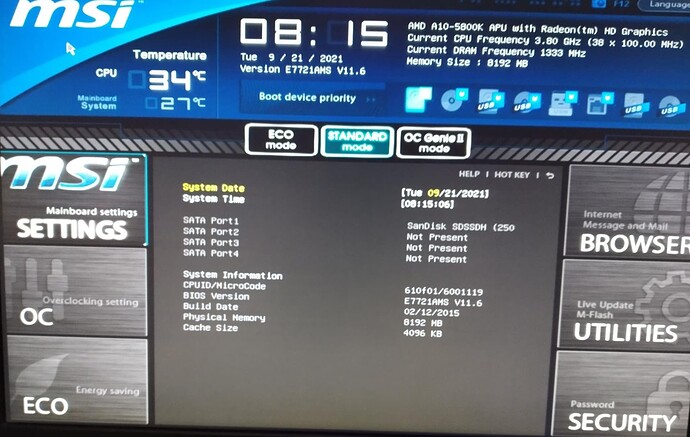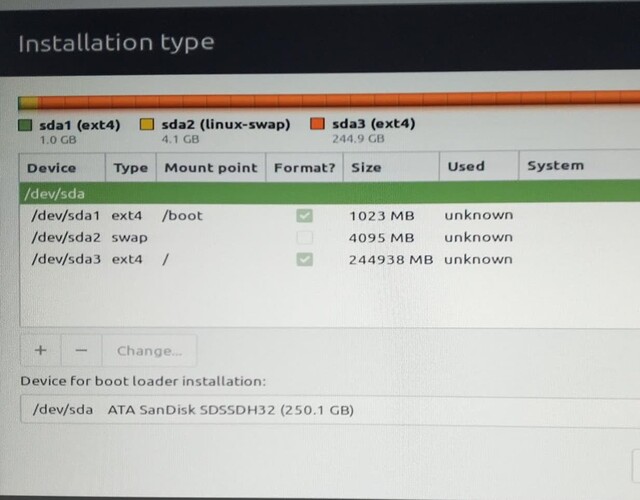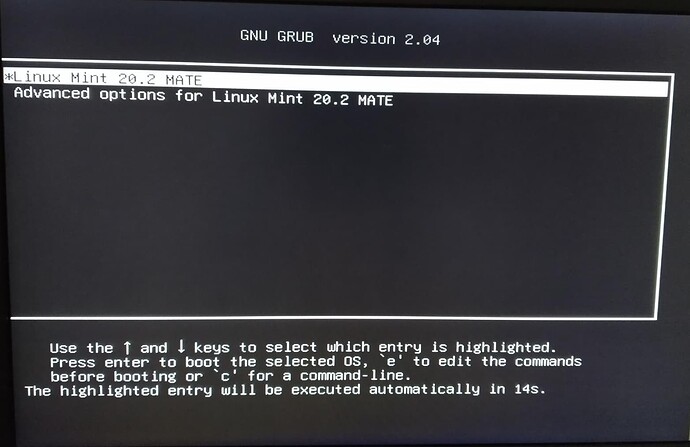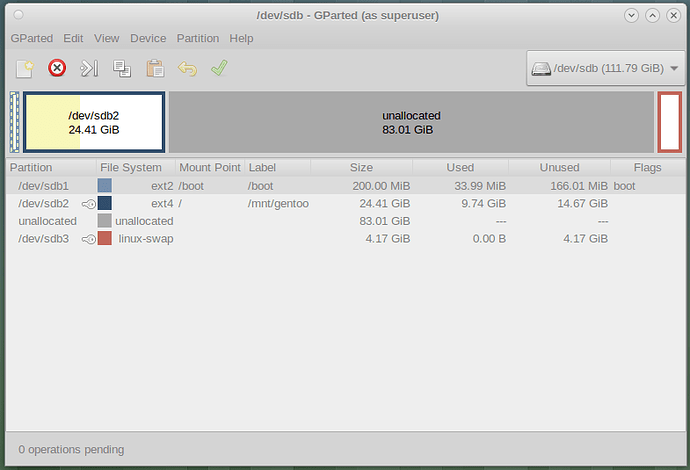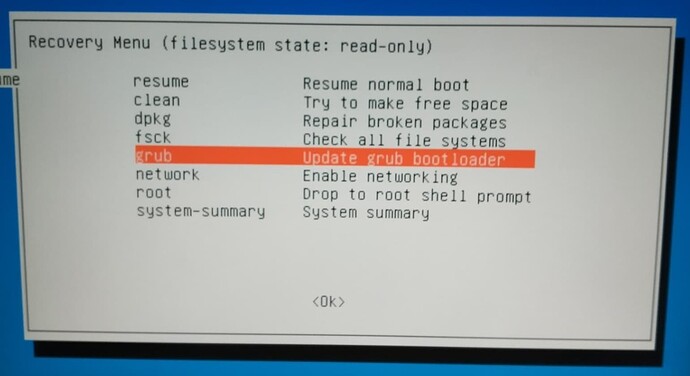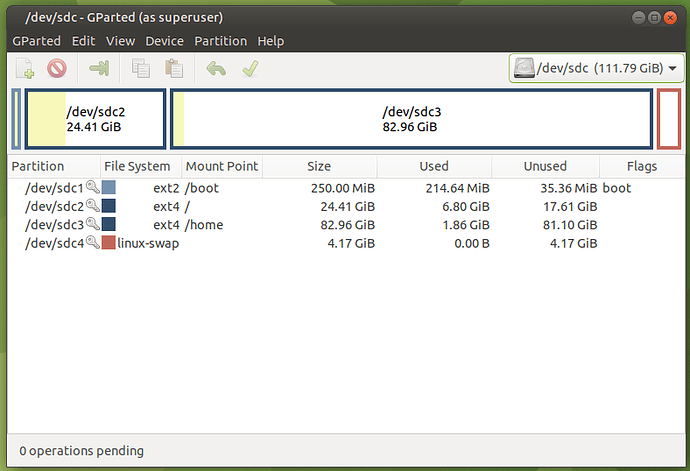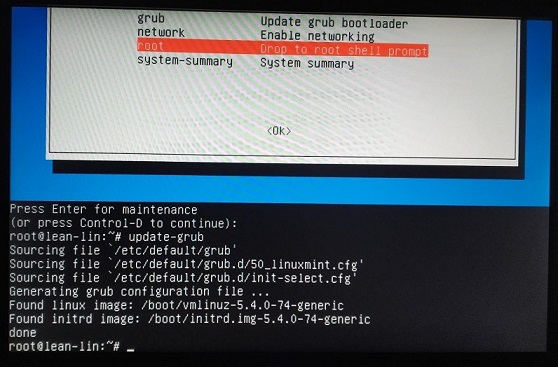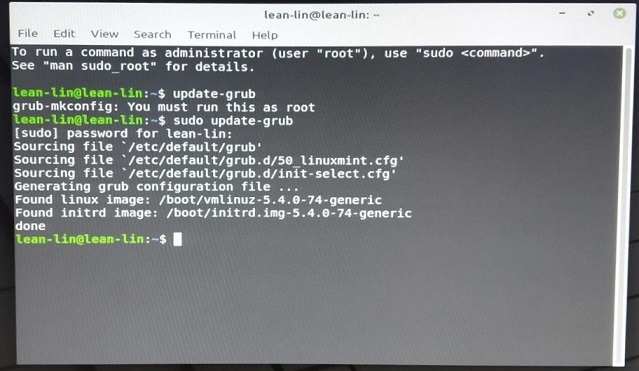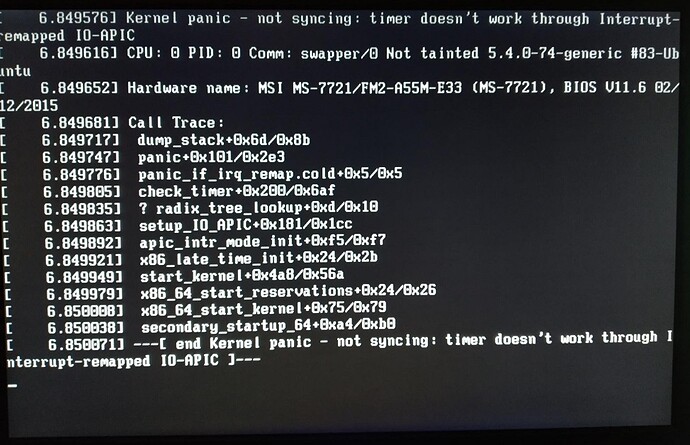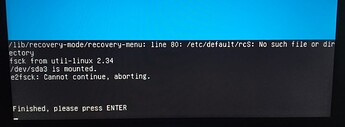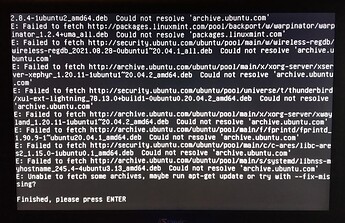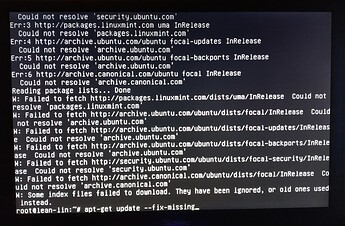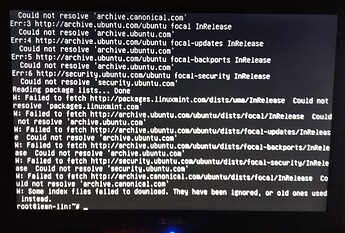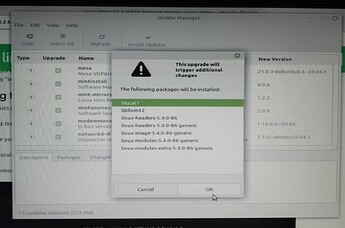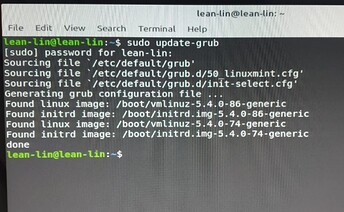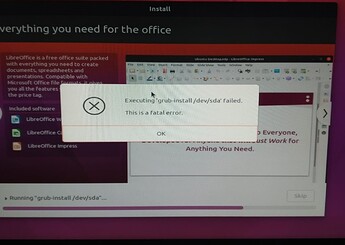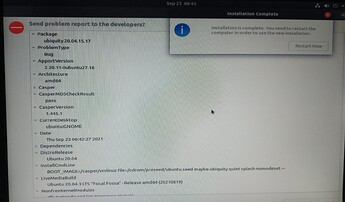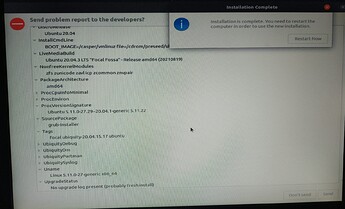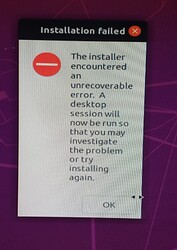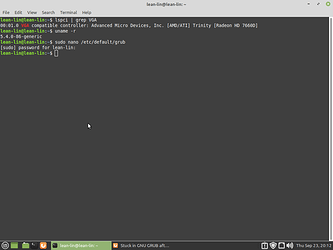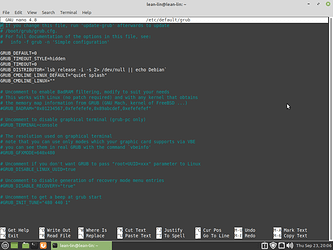Woke up too early this morning and had much too much time to play with my linux machine.
Here are my biggest questions:
Could it be the video drivers, or graphics card that’s causing the issue?
Read on the Linux Mint help guides that soem graphics card don’t work well with Mint and therefor one must install in Compatibility mode, which is my case also, don’t know if I mentioned it before. Other option does not work.
Or could it even be the monitor itself? (recently purchased, old, used and cheap, but it seems fine)
So I managed to log into linux mint via recovery mode, where I did a fsck, a dpkg and via root shell an apt-get update followed by an apt-get update --fix-missing (dpkg report suggested so). I got the following:
After this I did an update-grub, figured it couldn’t hurt, and then resumed normal boot and got into Linux.
Here I got the nice welcoming screen, a few minutes later the Updates available promt, and decided to check that out. A lot of updates available, most of them with ubuntu in the version name, it was confusing since I technically have only mint on the system, but what the heck, went with it.
Afterwards I did another update-grub in terminal, and look, a new set of vmlinuz and initrd. I don’t know how that happen, or if it’s a good or a bad thing, but I obviously did something so I’m proud of myself.
Again, after updates I reboot-ed, and the same old story repeats and I cannot login, except through recovery mode (if I even get there and it doesn’t freeze before, and needs a forced shut-down).
So I decided to install ubuntu again, this time the version that’s supposed to be good with my AMD graphics card. So I started the install, seemed to go normaly. I also decided to install ubuntu alongside linux mint, thinking that maybe so I can find more info on forums to help; I did notice most posts on the mighty web are about two OSs and very little, to none, about a single clean linux version on a clean PC (it was afterall formated at the first ubuntu install so I consider it clean).
Then I got this error:
with this error report:
wanted to send the error report but I didn’t manage to login into my Ubuntu One account, so I didn’t. It all ended with this notification of the failed installation:
after which the PC loged into a sort of ubuntu and it’s been there ever since. Had no time to write the post sooner, my tiny catastrophe woke up. I’m also in no rush anyway, my old PC is “redesigned” for Linux trials and it is not in use otherwise.
Any thoughts?
By the way, I started the whole Linux Mint install instead of Ubuntu because I was unable to change the screen resolution in Ubuntu, the highest available was 1024x768, and the other option was 800x600 and all the pages/windows were cut, and yeah sure, I could see them if I moved them with the mouse left and right, but that’s no way to work.. According to my monitor’s specs, it’s supposed to handle 1680 x 1050 (actually recommended to have that). I tried some terminal codes found somewhere online (can’t exactly remember how they go, read alot about it before to make sure I don’t damage anything) to add more resolution options - it did not work though, and since I kept reading that ubuntu is having a permanent war with AMD graphics card I normally assumed it’s because of that. It was suggested to me to try Linux Mint because this one doesn’t have an issue with AMD.
Even so, in this Linux I managed to log into a couple of times via recovery mode menu, I checked the resolution and its option, and it was not much different. I had 1280x720 and two other options, lower resolution. It did not bother me greatly since I was seeing the whole window on the screen as supposed to, just in bigger, but still confusing that I could not select the recommended resolution of my monitor - which led me to my question above about the monitor and/or graphics card.